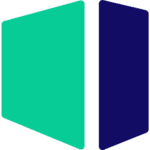Hardware Recommendations for Cinema 4D
It’s easy to run Cinebench and find which CPUs are the fastest for rendering, but there is a lot more to Cinema 4D that it does not cover. We’ve taken a holistic look at what hardware you need for C4D.
Cinema 4D System Requirements and Benchmarks
Quickly Jump To: Processor (CPU) • Video Card (GPU) • Memory (RAM) • Storage (Drives)
Like most software developers, Maxon maintains a list of system requirements for Cinema 4D that can be used to help ensure the hardware in your system will work with their software. However, this “system requirements” list only covers the very basics of what hardware is needed to run the software, not what hardware will actually give the best performance. Because of how inconsistent those lists can be, we’ve taken the time to perform testing to determine what hardware runs Cinema 4D the best. Based on this testing, we have come up with our own list of recommended hardware for Cinema 4D.
What do I need for the best modeling and animation performance in Cinema 4D?
Modeling and animation in Cinema 4D are primarily single-threaded, so you want a CPU with the highest possible clock speed – but core count is not particularly important. A good video card is also needed, in order to smoothly display the 3D graphics you create.
Does rendering in Cinema 4D require different hardware?
The physical renderer built into Cinema 4D is a CPU-based rendering engine that benefits greatly from having a high number of cores. In fact, in our Cinema 4D CPU comparison we found that it scales almost perfectly with more cores. That means a high core count CPU, like AMD’s Threadripper PRO, is excellent for rendering in Cinema 4D. You also need enough memory, and both the complexity of a scene and its resolution will impact how much RAM is required. The video card does not play a significant role in rendering, though, unless you use a different rendering engine like Redshift.
What about combining design, animation, and rendering? Can one system do well with all of them?
As discussed above, for rendering you will want a high core count CPU. In the past, higher core counts usually meant lower clock speeds – but Intel and AMD both now offer “boost” technologies on most of their processors. Intel’s Turbo Boost and AMD’s Turbo Core adjust the clock speed depending on how many cores are active at a given time, so when only a few cores are working (like during modeling or animation within Cinema 4D) they can run at much higher clock speeds than when all cores are active (during rendering, for example). This results in the best performance for both situations from a single CPU. All of the processors in our Cinema 4D workstations support this technology, but if you need more assistance in selecting the right chip for a new workstation please reach out to our consultants.
Processor (CPU)
How does Cinema 4D utilize the CPU?
The majority of design tasks in Cinema 4D (including creating, modifying, and animating 3D models) are only able to utilize a single CPU core which makes a high-frequency CPU – regardless of the core count – an ideal choice for these tasks. Because of this, our Design & Animation workstation focuses on high clock speeds with a moderate core count.
However, the rendering capabilities built into Cinema 4D – along with other CPU-based rendering engines like Arnold, Mental Ray, V-Ray Next CPU, and Keyshot – are very efficient at utilizing a high number of cores. In fact, most of these engines scale almost perfectly… which makes a CPU with twice the number of cores nearly twice as fast (assuming similar clock speeds). Dual processors can be effective for pure rendering, but they tend to have lower clock speeds and aren’t ideal for workstations where modeling is a core part of the workflow.
What are the best CPUs for Cinema 4D?
There are a lot of great processors for Cinema 4D, but here are some of our top recommendations:
- Intel Core i7 13700K 16 Core – This is a good entry point for artists, with high clock speeds that put it near the top of the charts for single-core performance in Cinema 4D. If you do a significant amount of rendering, though, its smaller core count will be a limiting factor.
- Intel Core i9 13900K 24 Core – This model has even more “efficient” cores, and slightly higher clock speeds, providing a small boost across the board and a little bit bigger bump for rendering in Cinema 4D. The newer i9 14900K is also great, but only a couple percent faster and unfortunately not available in our most compact workstations.
- AMD Threadripper 7980X 64 Core – AMD’s Threadripper line packs huge core counts and high memory capacity while maintaining good per-core performance, making it a fantastic choice for workstations that are focused on rendering performance. The decent single-threaded speed means these chips also do well with modeling and animation, though they do fall behind the Core line in that area and cost a lot more as well. Technically the 96-core Threadripper PRO 7995WX is slightly faster, but the ~13% increase in rendering is not worth the many thousands of dollars higher price tag for most users.
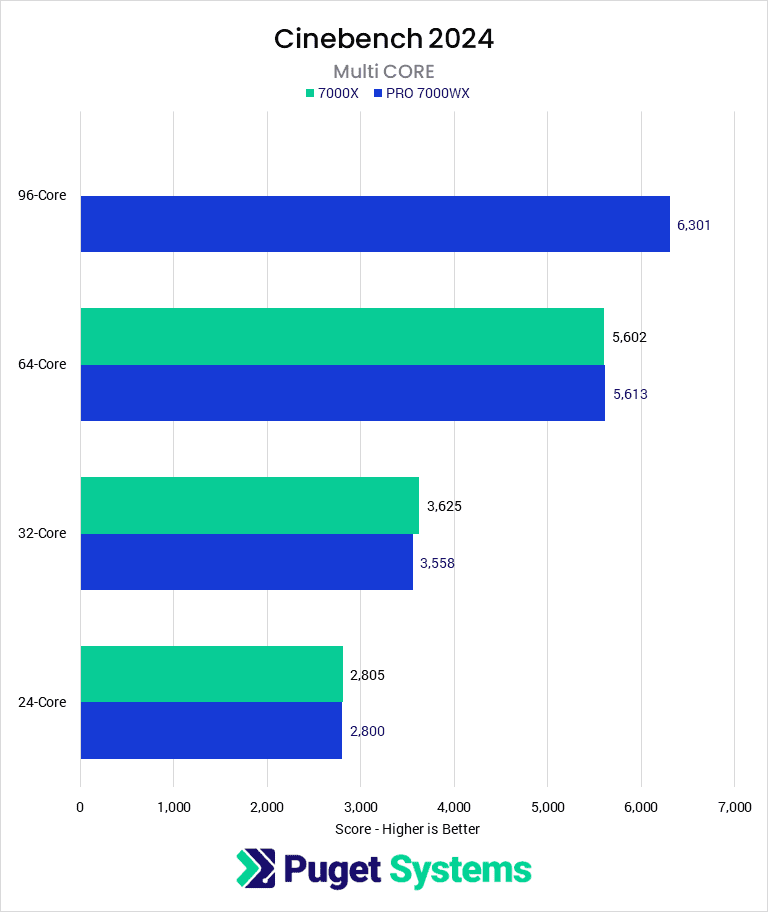
Do I need a Xeon CPU for Cinema 4D?
In the past, Intel’s Xeon CPUs were more robust than their Core series counterparts. Today, however, there is very little functional difference between the two Intel product families for applications like Cinema 4D. In fact, the largest difference is simply the fact that the Xeon family allows for the use of dual CPU configurations… but at the cost of lower clock speeds and higher price tags. Because of this, we use Core i7 and i9 CPUs in most of our Cinema 4D workstations – and if you want a more rendering-focused workstation, AMD’s Threadripper series is both faster (per CPU) and more affordable than most Xeon configurations.
Can I use a laptop for Cinema 4D?
Yes, though even top-end mobile CPUs and GPUs will be a little slower than similar desktop hardware. Our new mobile workstation is ideal for this application, and you can read about trade-offs with a traditional tower PC in our comparison article.
Additional Resources:
Video Card (GPU)
How does Cinema 4D utilize video cards (GPUs)?
When creating, editing, and animating models in Cinema 4D, the video card is a large part of how many frames per second (FPS) the viewport is able to display the model at. A higher FPS will result in a smoother and overall better experience when rotating, zooming, or panning around the model you are working on. In general, 30 FPS is considered a minimum acceptable framerate, while 60 FPS is ideal.
Beyond pure 3D display, Cinema 4D has other ways to utilize your video card as well. Maxon recently acquired the GPU-based Redshift renderer, providing an alternative to the default CPU-based engine in C4D. Numerous other GPU rendering plug-ins exist as well, like OctaneRender. There is also a new feature in C4D called the Unified Simulation System which can use the video card alongside the CPU to accelerate certain types of physics simulations.
What type of video card (GPU) is best for Cinema 4D?
While GeForce cards can work well in Cinema 4D, NVIDIA typically recommends using their pro-grade graphics cards (formerly “Quadro”) in professional applications. We do offer NVIDIA’s RTX A-series cards as options, but there is nothing unique in C4D that requires that type of video card. The biggest reason to select one, over a GeForce model, would be if you need higher onboard memory (VRAM) capacity or run other applications which do have more specialized needs. For most users, any mid-range GeForce card from the RTX 4060 Ti on up will be great!
It is also worth noting that many users opt for GPU-based rendering engine plug-ins within Cinema 4D, instead of depending on the built-in CPU-based renderer. If you prefer something like Redshift or OctaneRender for your workflow, then going with a more powerful video card – or even multiple cards – is a great idea, and can reduce the need for an expensive, high core count CPU. We have recommended systems specifically tailored for GPU-based rendering, but to make sure you get the right mix of hardware please check in with our expert consultants.
Do I need to use a Quadro card for Cinema 4D or is GeForce okay?
Cinema 4D needs a powerful video card, unless you are exclusively rendering, but either an NVIDIA professional (formerly Quadro) or a GeForce card should work just fine. However, there are certain times where you may want to use a pre-grade card. First, they are slightly more reliable long-term since they are designed to operate under heavy load for extended periods of time and tend to have more stable drivers – as well as offering more onboard VRAM. In addition, companies like AutoDesk (Revit/3ds Max/Maya) and Dassault Systemes (SOLIDWORKS) tend to heavily favor the use of professional cards. If you plan on running any of those applications on the same system then a pro card is a good idea.
Is there any use for multiple video cards in Cinema 4D?
Cinema 4D does not directly benefit from multiple GPUs (video cards), but if you use a plug-in rendering engine like Redshift, OctaneRender, or FurryBall then those do utilize the GPU… and they scale very well with multiple cards. If that is something you plan to do, check out our rendering workstations or talk with our expert consultants.
Memory (RAM)
How much system memory (RAM) does Cinema 4D need?
While the exact amount of RAM you need is going to depend on your particular projects, for Cinema 4D we generally recommend a minimum of 16GB. Very complex scenes may need up to 32GB of RAM, although it is rare for Cinema 4D to require more than 32GB.
In extreme cases, if you will be doing a large amount of complex, high-resolution rendering, you may need 64GB or even more RAM.
Storage (Drives)
What is the best type of drive to use for Cinema 4D?
Thanks to their speed and relatively affordable price, we strongly recommend solid-state drives (SSDs) for the primary drive that will host your OS and the installation of Cinema 4D itself. The high speed of SSDs allows your system to boot, launch applications, and load files many times faster than any traditional hard drive. In particular, the newer NVMe type of SSDs utilize the latest connections like M.2 and offer the fastest transfer rates.
If your budget allows, it is also a very good idea to have a second SSD that can be used to store your active projects to further decrease load and save times. We highly recommend using an OS drive with a capacity of at least 500GB to ensure you do not need to upgrade your primary drive (which is often a complicated process) in the near future.
Should I use a solid-state drive (SSD) for Cinema 4D?
Yes! SSDs are much faster than traditional hard drives and in many cases can give a noticeable decrease in the time it takes to open and save files – not to mention simply starting Windows and launching Cinema 4D itself.
What sort of drive is best for data storage and backup?
Since SSDs are still more expensive than platter drives per GB, for long-term storage and backup we recommend using a traditional hard drive or even an external drive array. Network-attached storage systems are a great way to go for that, as they can be shared between multiple workstations and usually offer features to provide some level of data redundancy (protection against losing files if one of the drives dies).