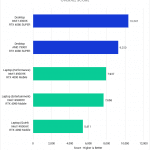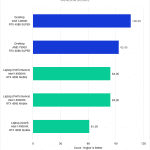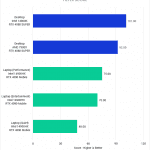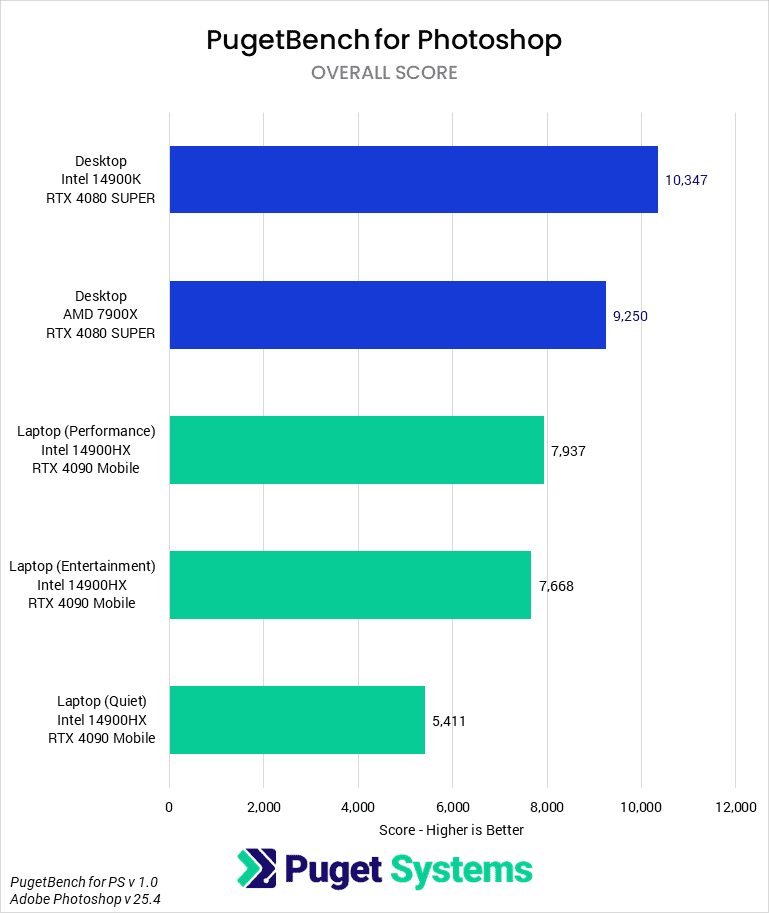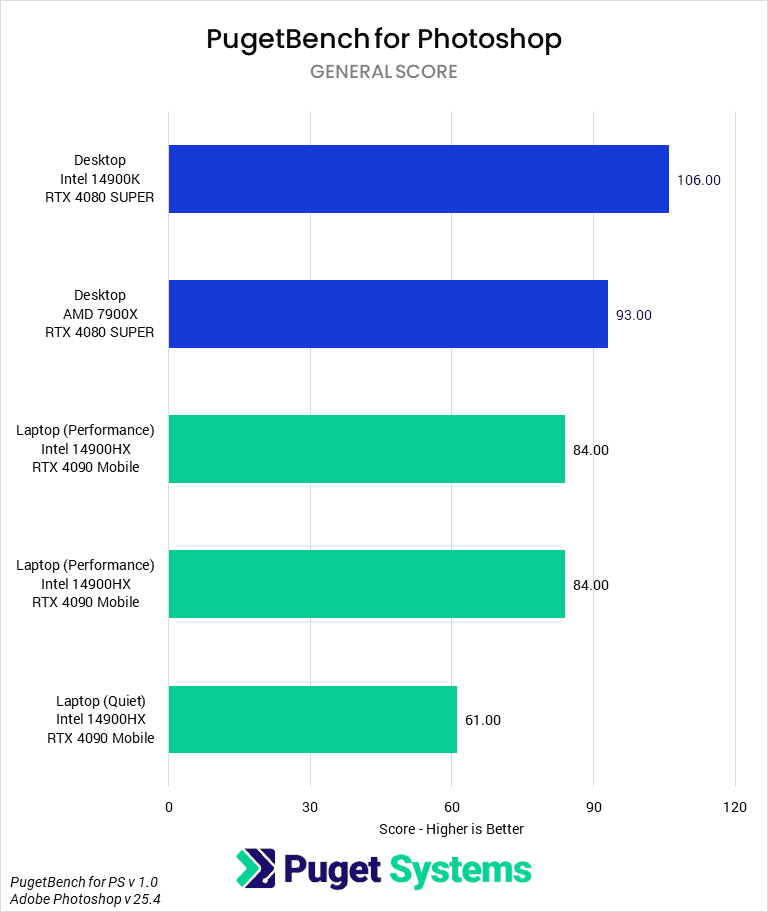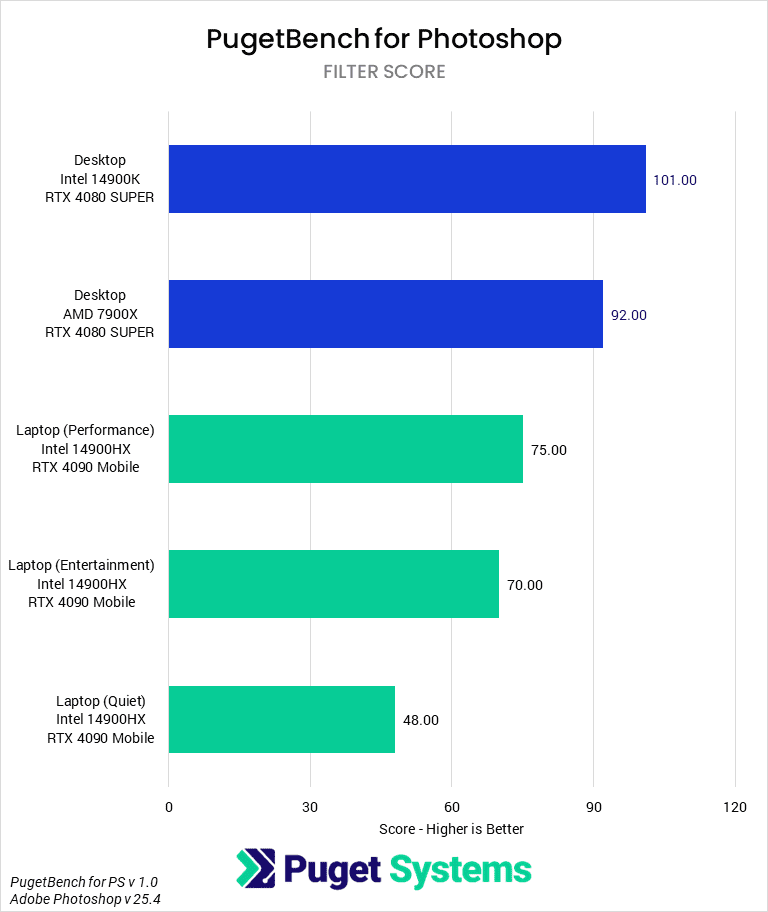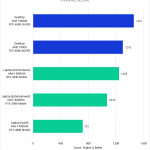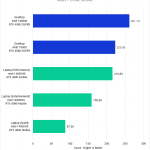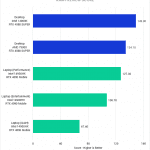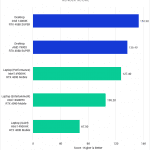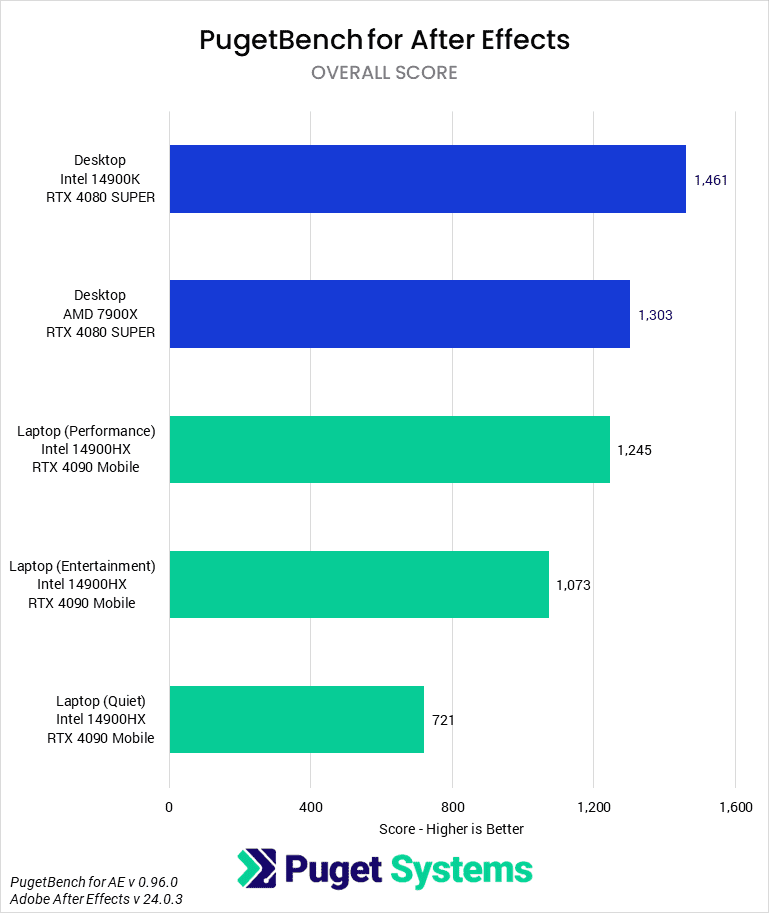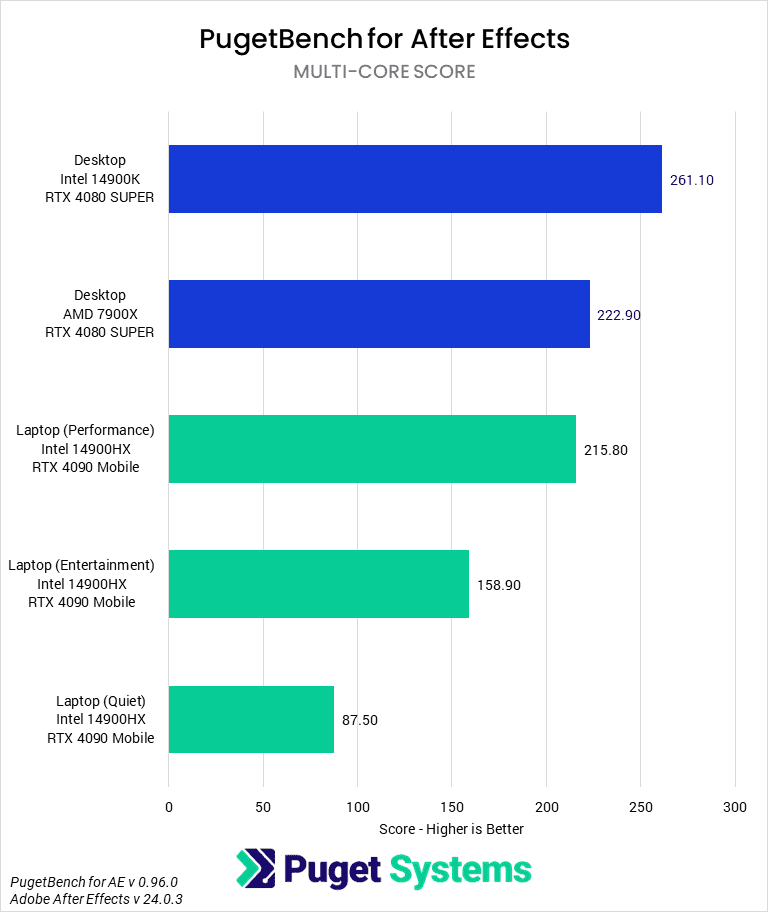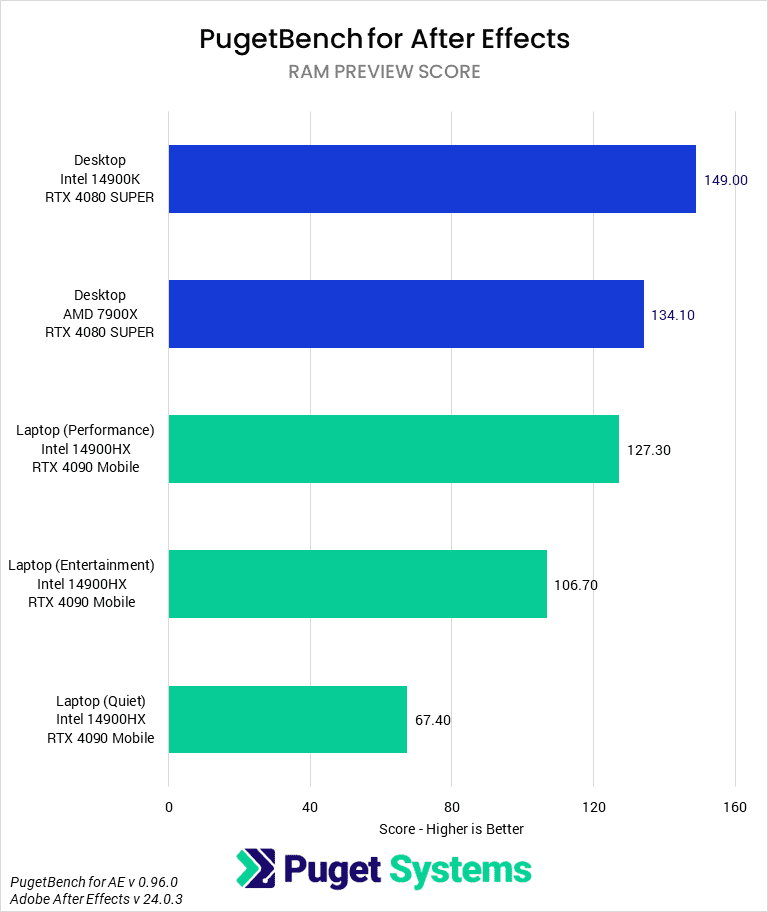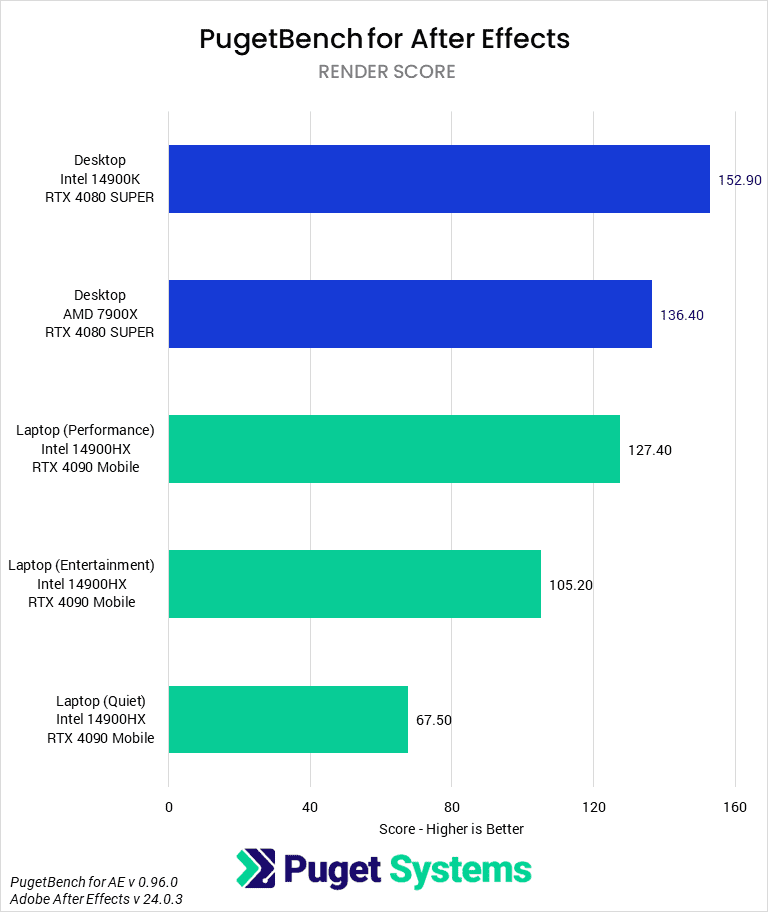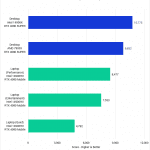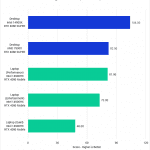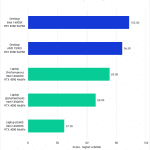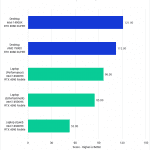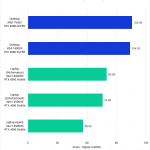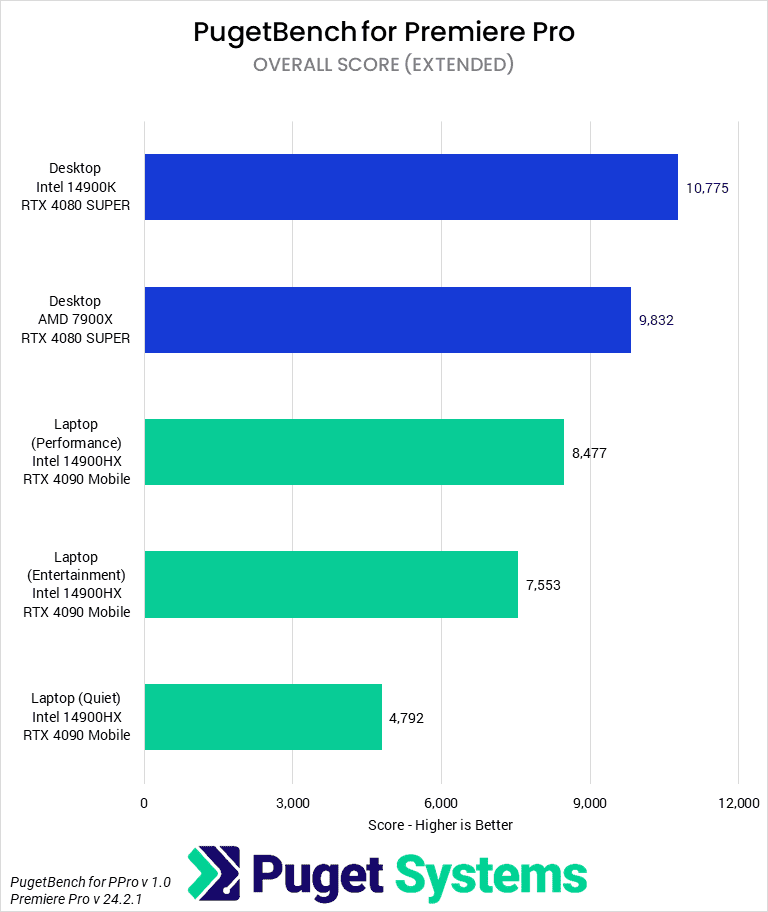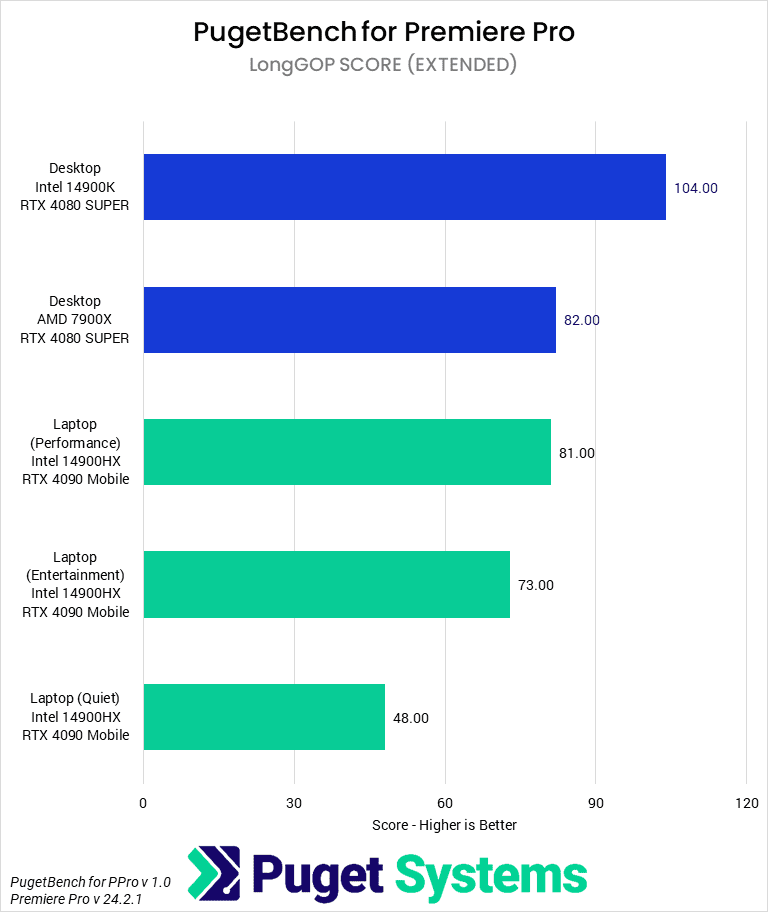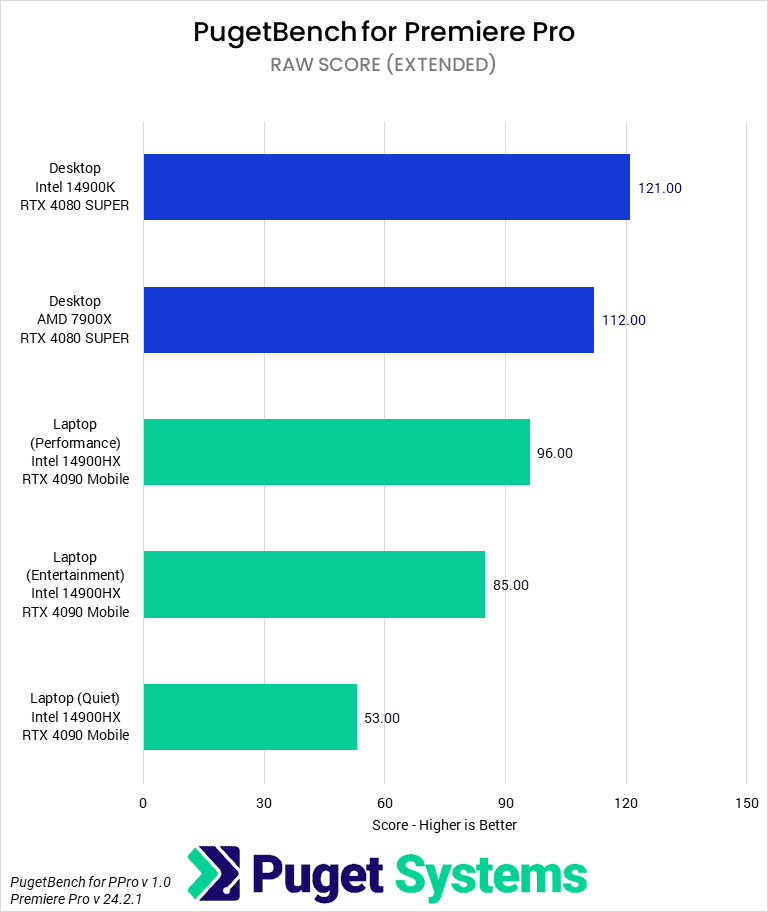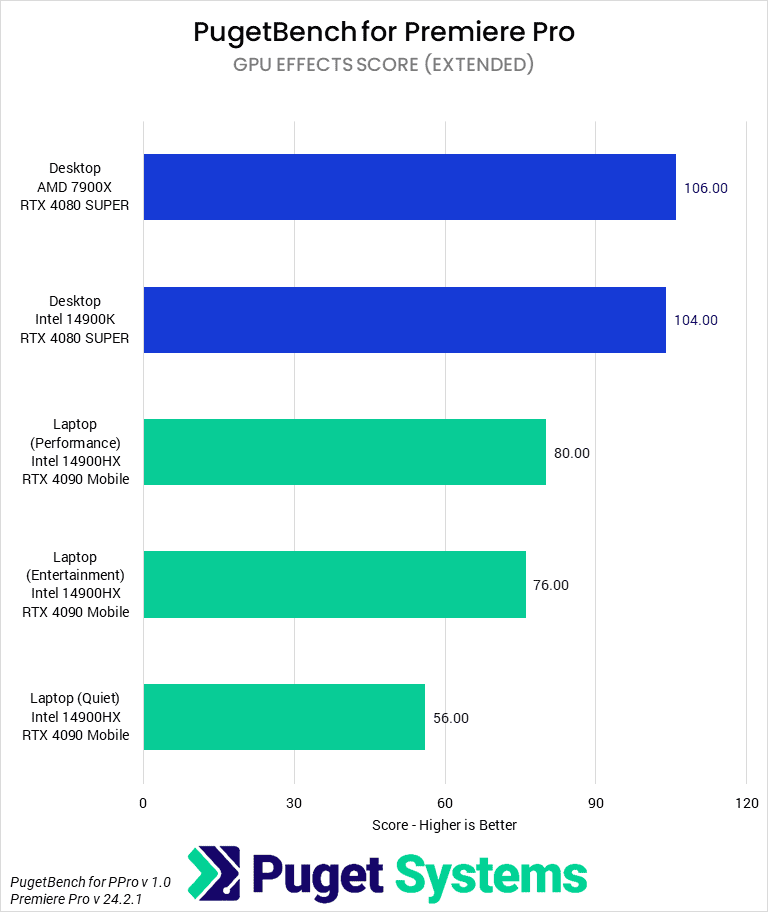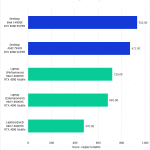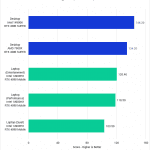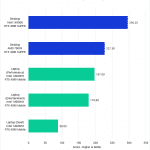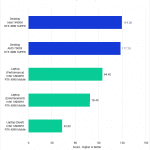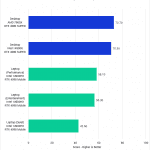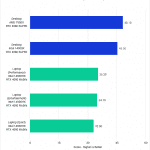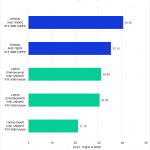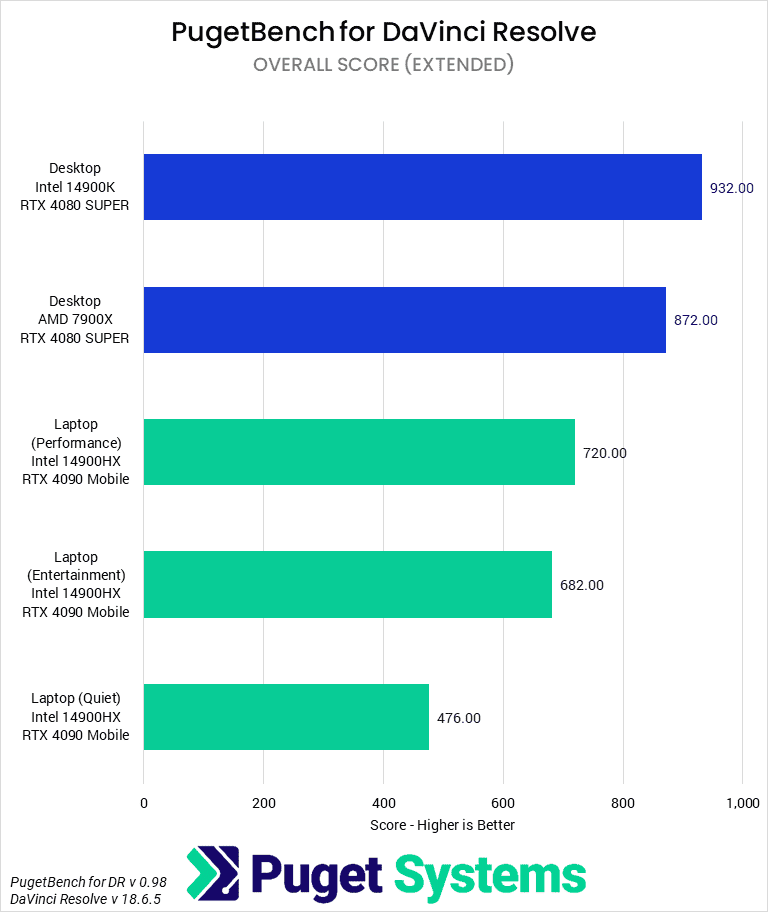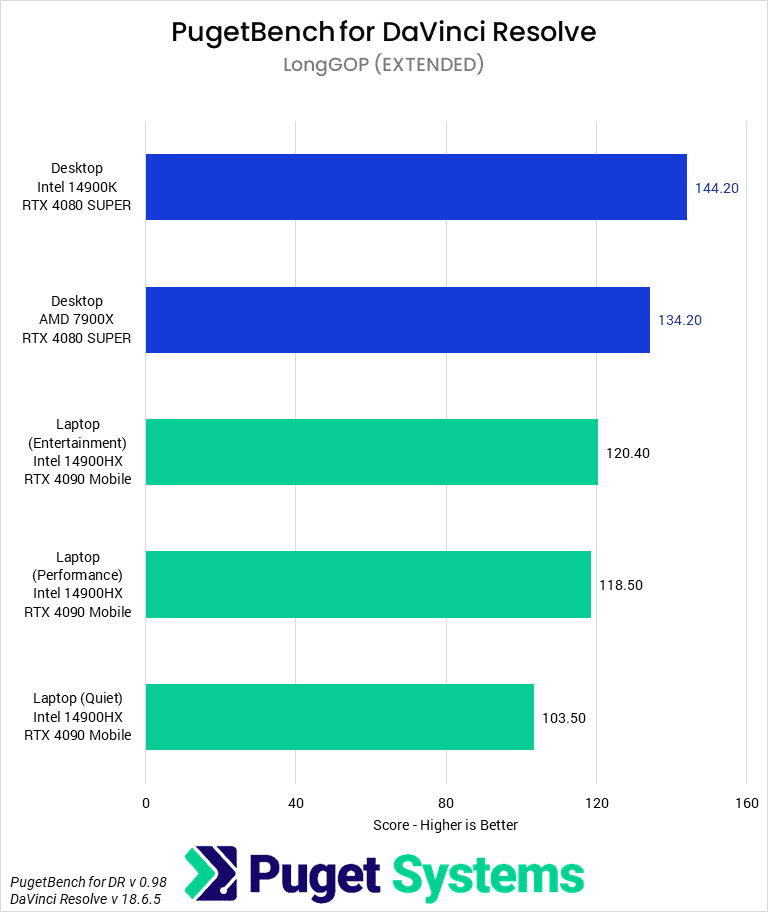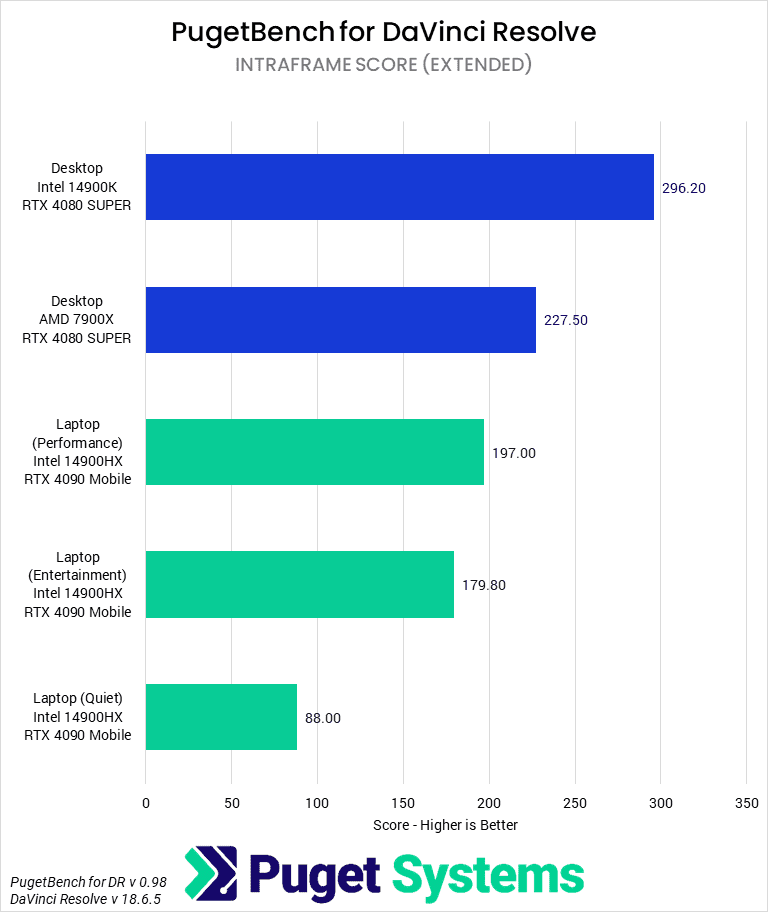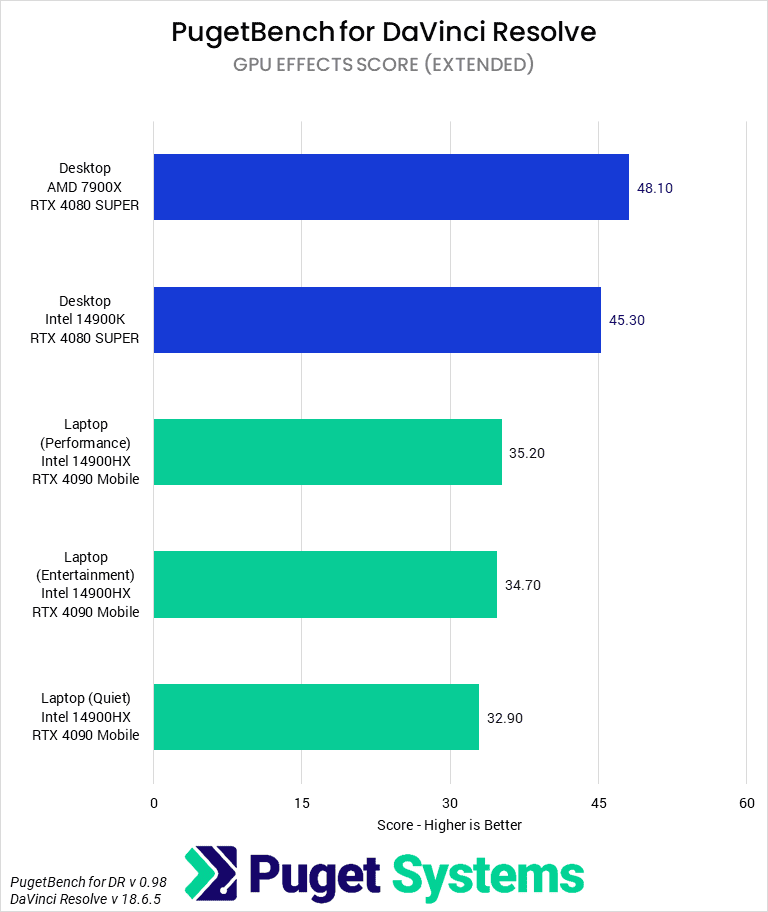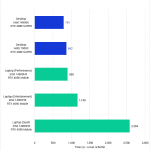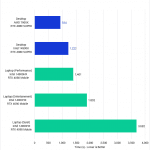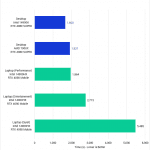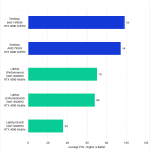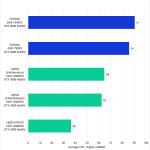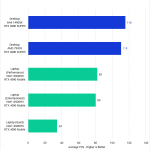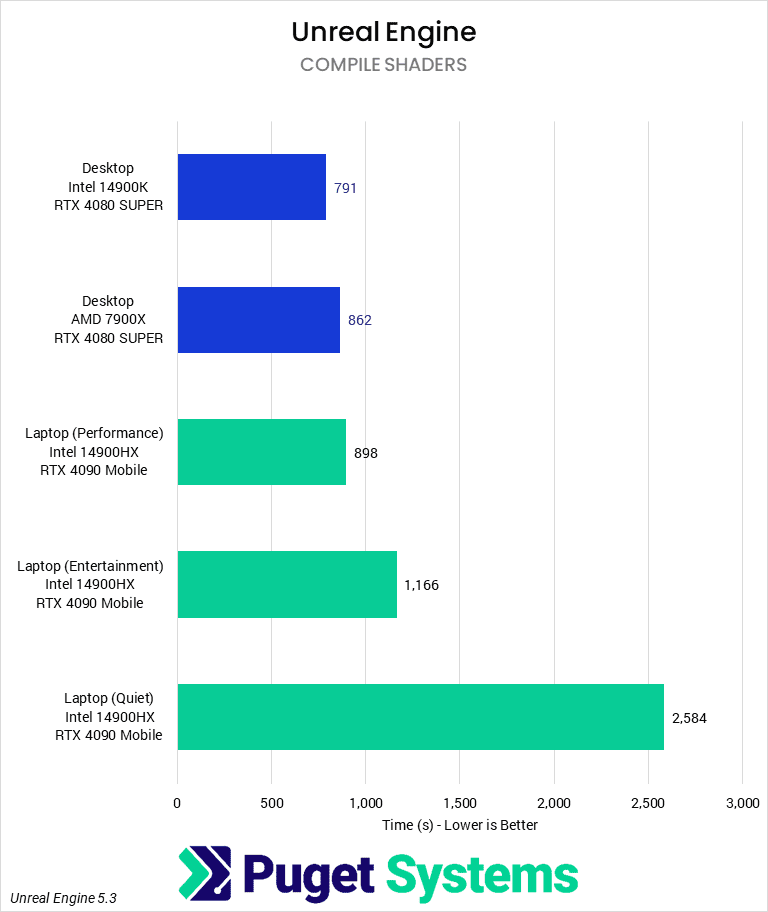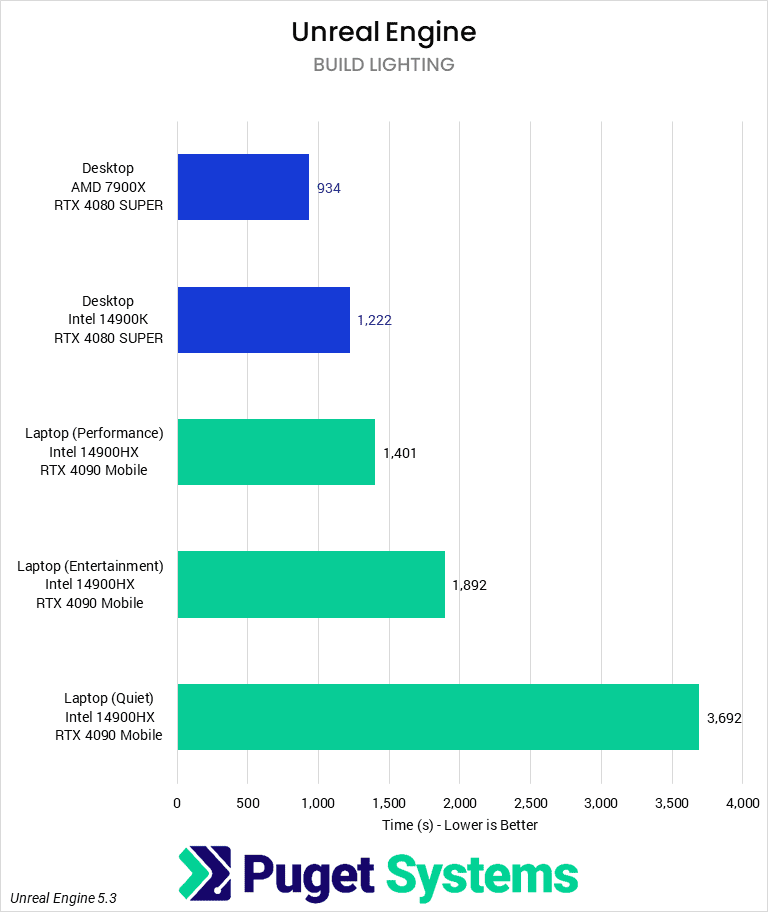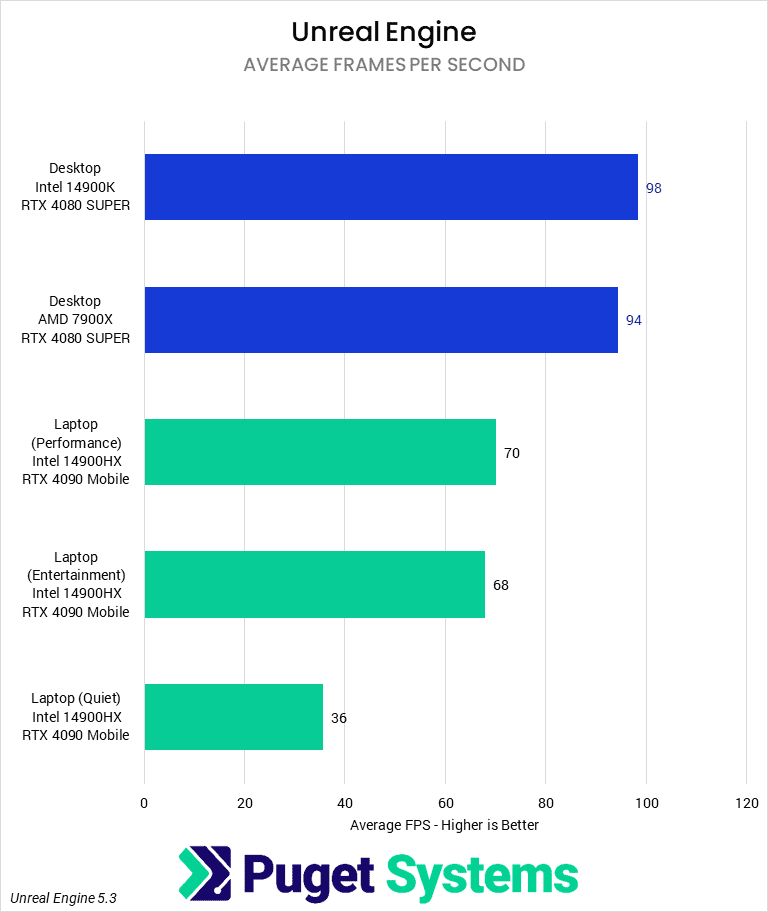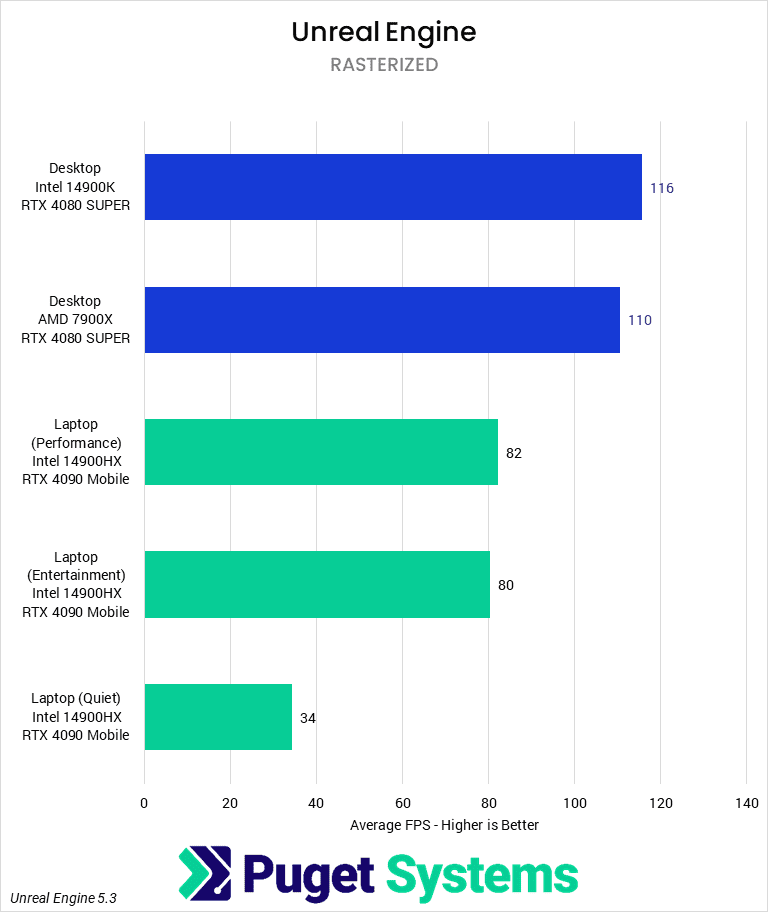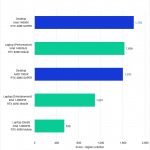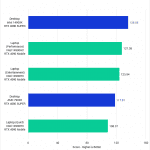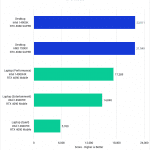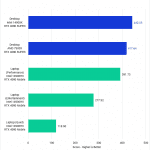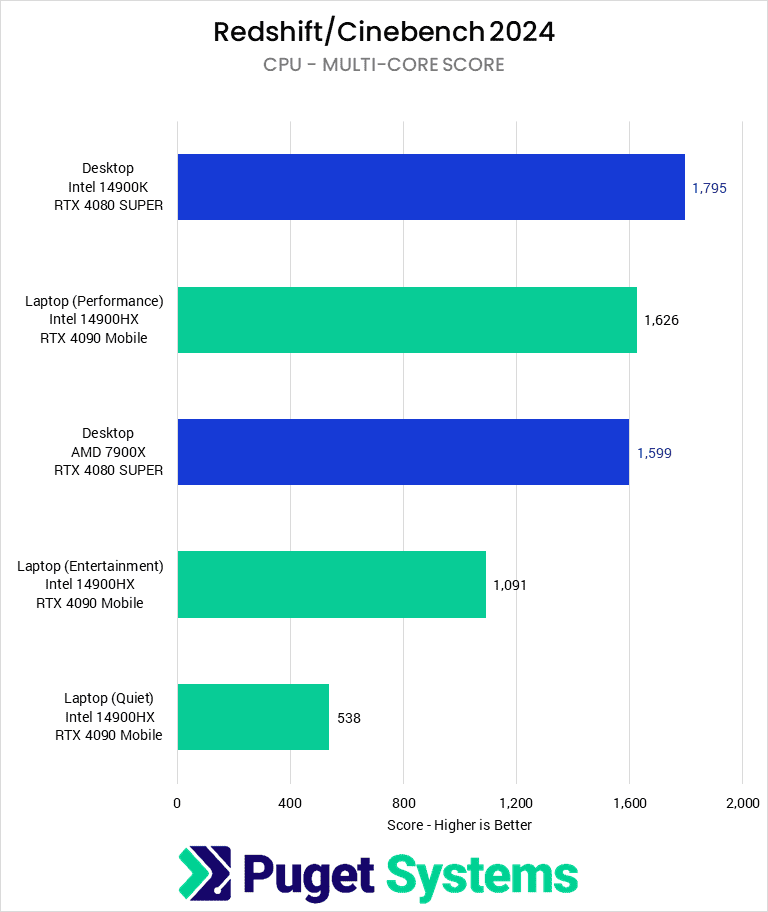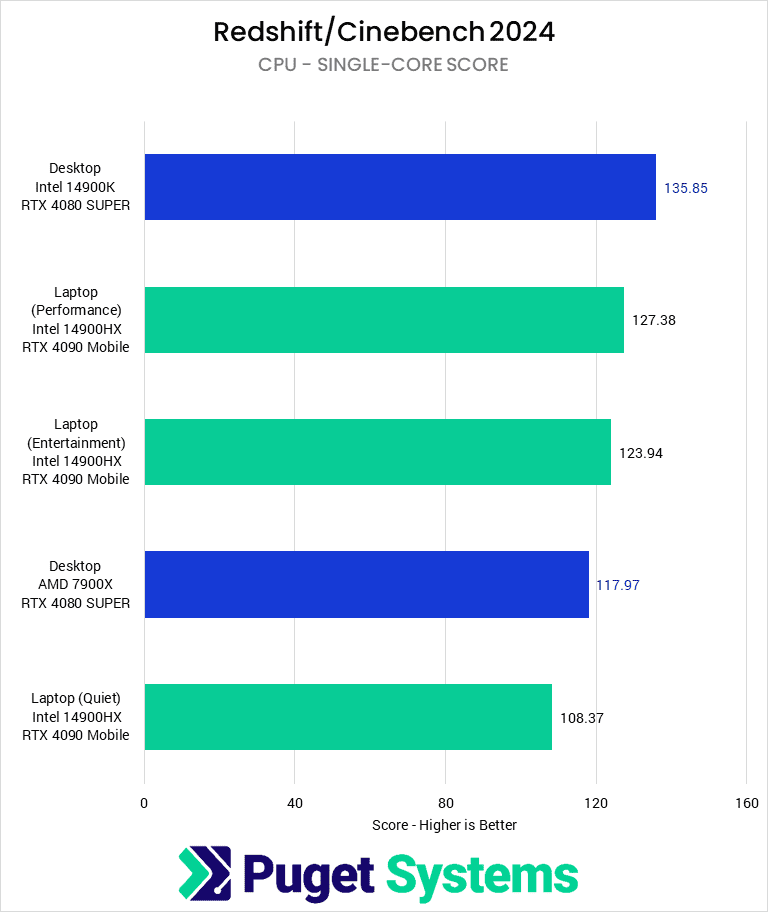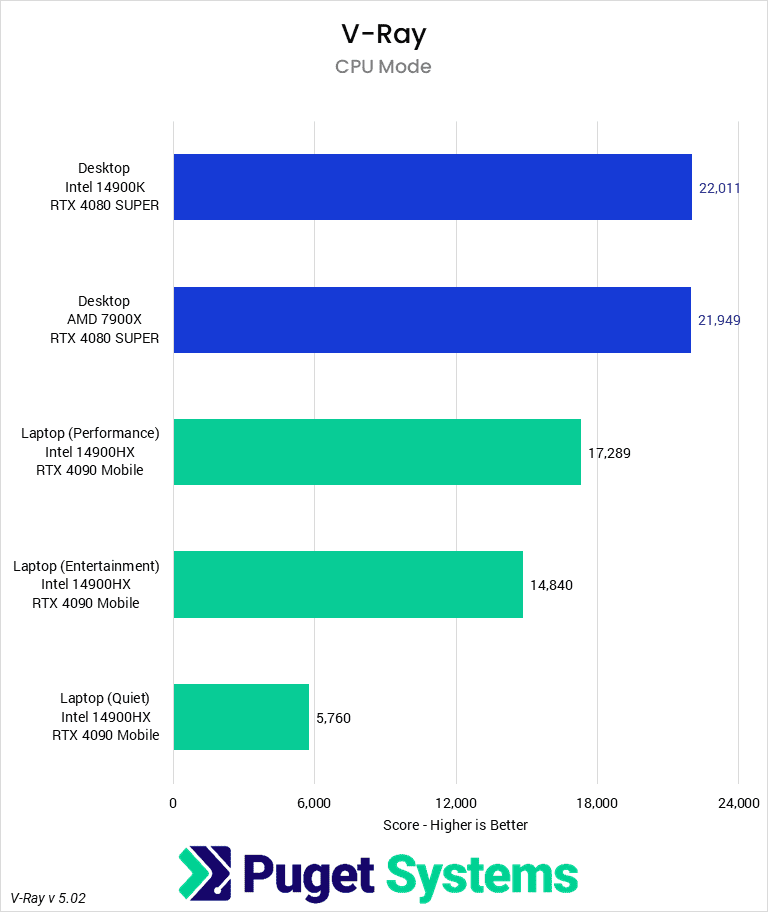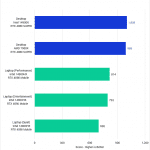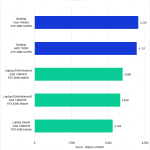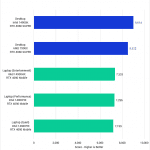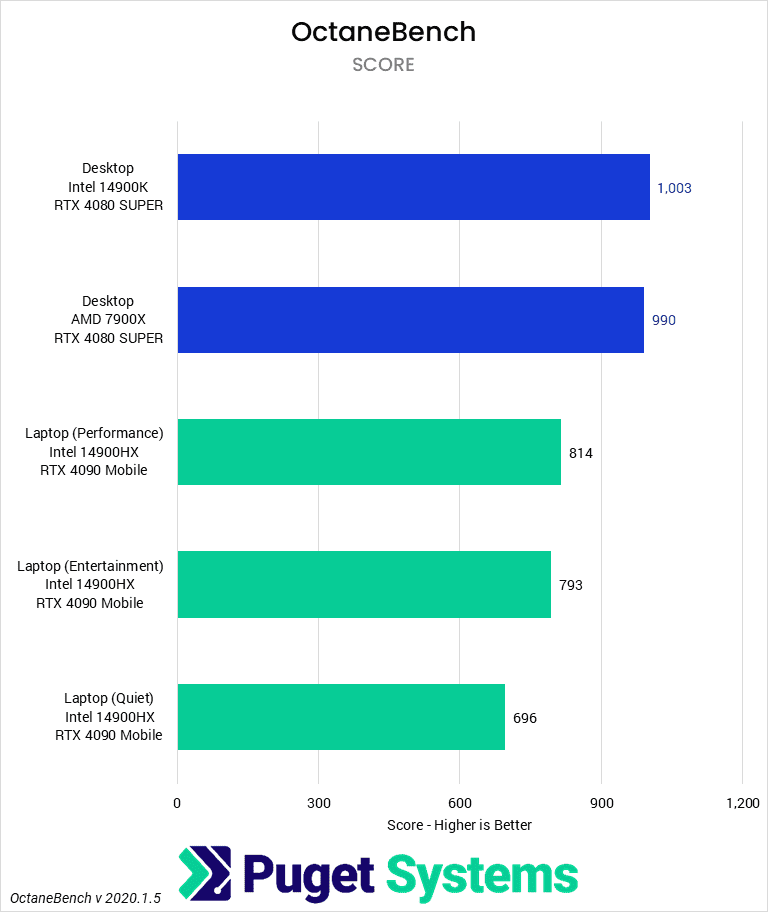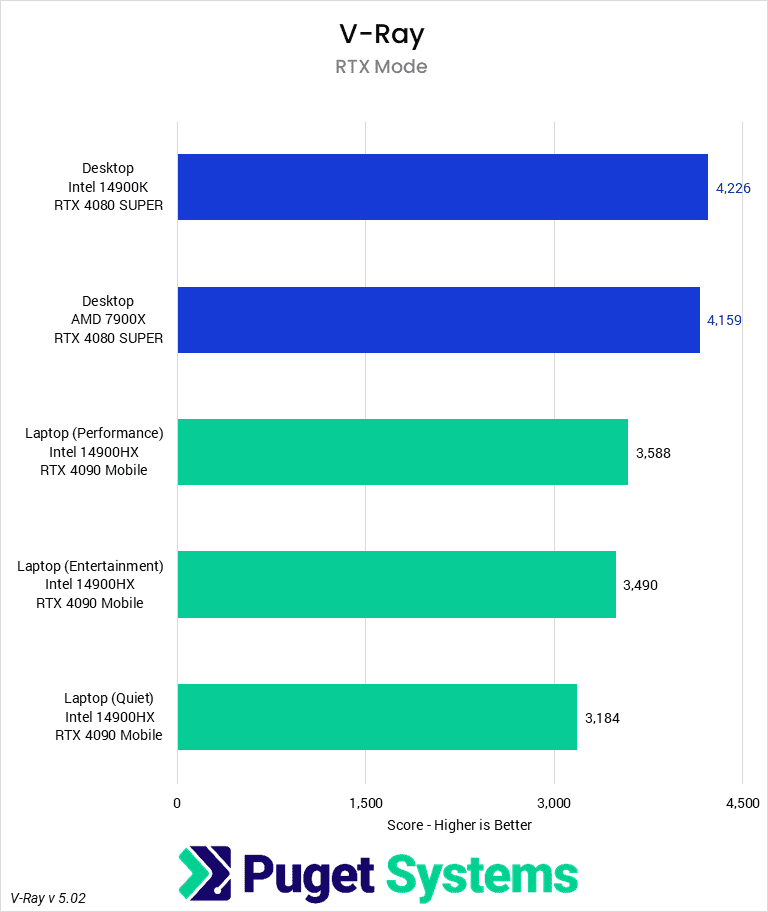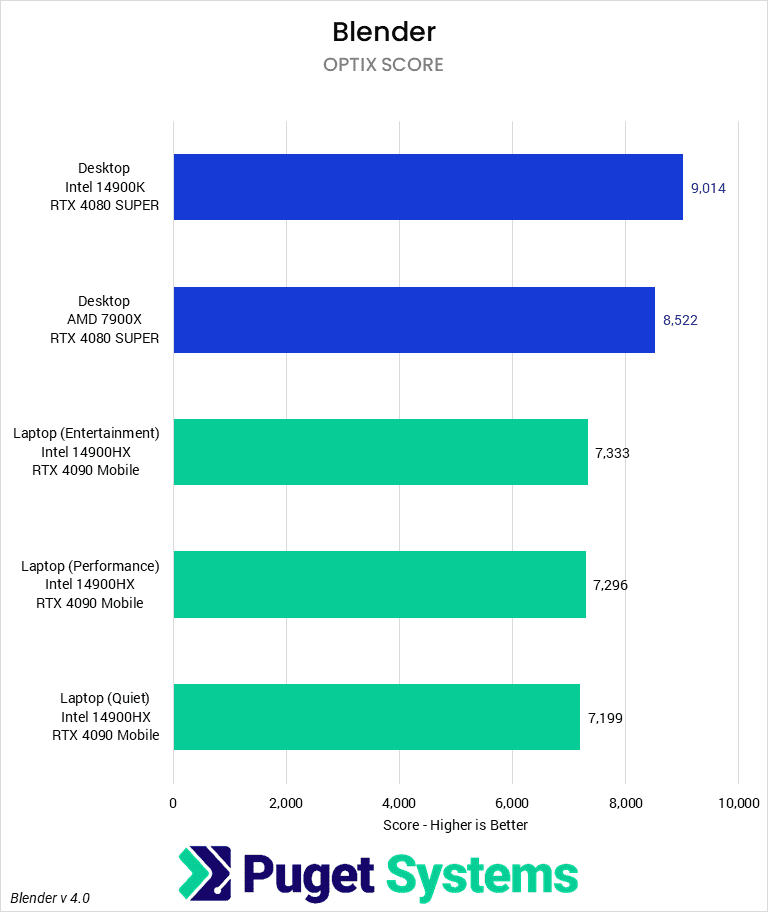Table of Contents
TL;DR: How Does a Laptop Compare to A Desktop for Content Creation?
On average, our new mobile workstation featuring an Intel Core i9 14900HX and NVIDIA GeForce RTX 4090 Mobile came in at 80% of the performance of an Intel Core i9 14900K desktop with an NVIDIA GeForce RTX 4080 SUPER GPU. Compared to an AMD Ryzen 7900X system with the same GPU, the mobile workstation does even better since Intel tends to have an advantage in many of the workloads we tested. In this situation, the mobile platform averaged around 88% of the performance of the desktop. Considering the compact and mobile nature of the platform, and that you are paying for things like a screen and battery backup that we did not include in the pricing for the desktop, that is a very impressive result!
As a reference, for many of the workflows we tested, the mobile workstation performed about on par with a desktop running an Intel Core i7 14700K with an RTX 4070 GPU. With pricing as of the time of this article, that works out to only about a $500 premium to go from a desktop to a mobile platform. If you ever find yourself wanting to take your system with you when you go off-site, that is a very reasonable cost for the freedom to do so.
Introduction
For long-time customers and followers of Puget Systems, you may recall that even though we are known in the industry for our desktop workstations, prior to 2016, we also offered desktop-replacement mobile workstations. Unfortunately, we had to exit that market because of a lack of laptop hardware that met our quality standards. Behind the scenes, however, we have been working to help improve the mobile workstation ecosystem, and recently announced that we will once again be offering laptops!
To start, we have a single base configuration of our Puget Mobile 17″ laptop, featuring an Intel Core i9-14900HX CPU and an NVIDIA GeForce RTX 4090 Mobile GPU. While this unit is considered a laptop, you may notice that we commonly refer to it as a “mobile workstation”. It is extremely powerful, but in order to drive the 24-core CPU and RTX 4090 Mobile GPU (and allow for up to three NVMe M.2 storage drivers and 96 GB of RAM), it weighs 7.3 lbs and can draw upwards of 330 W of power.
Although there are a lot of factors that go into the decision to purchase a mobile workstation over a desktop—and indeed any particular laptop over any other—one important factor is certainly the performance considerations. Generally speaking, a mobile workstation is going to be lower performing than a desktop workstation, both in terms of the fullest potential of the platform, but also at any given price point. Since most of our existing customer base is currently purchasing desktop workstations, one of the first things we wanted to test is how a relatively cost-similar workstation compares to our new mobile workstation. More specifically, what sort of performance penalty should you plan for in exchange for the compactness and transportability of our new 17″ mobile workstation?
Because we expect to get a lot of questions about how our laptop compares to an Apple MacBook Pro, we will also be doing similar testing to address that topic in a future article!
Update: We have published an article comparing the performance of the Puget Mobile 17″ to the Apple M3 Max MacBook Pro. We have also published an article comparing battery life, laptop surface temperatures, and noise levels to those of the Apple MacBook Pro.

Finding an exact desktop configuration to compare to a mobile workstation is difficult given that, on a part-by-part basis, there are no direct comparisons between mobile and desktop components. An RTX 4090 Mobile GPU is similar to a desktop RTX 4080, but it is much more expensive and has a lower TDP. Similarly, an Intel Core i9 14900HX has a lower power draw than a 14900K and has fewer memory options. When this is combined with the fact that a laptop has a built-in monitor, keyboard, and mouse (trackpad) cost that may or may not be necessary to purchase with a desktop, the comparison becomes even harder to make. And all that without factoring in feature variations like support for Thunderbolt or DisplayPort.
For our comparison, we decided to start with a mATX build, as those tend to be a bit cheaper for the given hardware while also being closer in feature parity to the laptop. You can certainly spend more for the same general components in a different form factor (and with additional features/expandability), but for the price-conscious, mATX builds are typically the best bang for your buck. From there, we configured two systems (one Intel and one AMD) with roughly equivalent cost to the laptop, erring on the side of being more expensive, rather than less. We figure that most people already have peripherals, and their cost is hard to pin down, so we did not include them in the total.
While an exact price-to-performance comparison may not be possible, we can at least give you an idea of what level of performance you can expect to sacrifice in exchange for the portability of our new 17″ mobile workstation.
Test Setup
Laptop Test Platform
| Price: ~$3,925 |
| Platform: Puget Mobile 17″ |
| Laptop Model: Puget Systems C17-G BIOS version: 1.07.12RPUa |
| CPU: Intel Core i9-14900HX |
| RAM: 2x DDR5-5600 32 GB (64 GB total) Running at 5600 Mbps |
| GPU: NVIDIA GeForce RTX 4090 Mobile Driver Version: 551.23 |
| Storage: Samsung 980 Pro 2 TB |
| OS: Windows 11 Pro 64-bit (22631) |
Intel Desktop Test Platform
| Price: ~$4,125 |
| Platform: Core B760 MATX Workstation |
| CPU: Intel Core i9-14900K |
| CPU Cooler: Noctua NH-U12A |
| Motherboard: ASUS ProArt Z690-Creator WiFi BIOS version: 3302 |
| RAM: 2x DDR5-5600 32 GB (64 GB total) Running at 5600 Mbps |
| GPU: NVIDIA GeForce RTX 4080 SUPER FE Driver Version: 551.61 |
| Storage: Samsung 980 Pro 2 TB |
| OS: Windows 11 Pro 64-bit (22631) |
Ryzen Desktop Test Platform
| Price: ~$4,050 |
| Platform: Ryzen B650 MATX Workstation |
| CPU: AMD Ryzen 9 7900X |
| CPU Cooler: Noctua NH-U12A |
| Motherboard: ASUS ProArt X670E-Creator WiFi BIOS Version: 1905 |
| RAM: 2x DDR5-5600 32 GB (64 GB total) Running at 5200 Mbps |
| GPU: NVIDIA GeForce RTX 4080 SUPER FE Driver Version: 551.61 |
| Storage: Samsung 980 Pro 2 TB |
| OS: Windows 11 Pro 64-bit (22631) |
Benchmark Software
| Photoshop 25.4 PugetBench for Premiere Pro 1.0 |
| After Effects 24.0.3 PugetBench for After Effects 0.96 Beta |
| Premiere Pro 24.1 PugetBench for Premiere Pro 1.0 |
| DaVinci Resolve 18.6.4 PugetBench for DaVinci Resolve 0.98 Alpha (unreleased version) |
| Cinebench 2024 |
| V-Ray |
| OctaneBench |
| Unreal Engine 5.3 |
| Blender 4.0 |
To act as desktop comparisons to the laptop, we went with a rough analog based on price. Any price-based comparison has its issues since a desktop doesn’t have a screen, keyboard, mouse, or battery backup built in, but it is a better comparison than most alternatives. In this case, one of our desktop workstations with either an Intel Core i9 14900K or AMD Ryzen 7900X paired with an NVIDIA GeForce RTX 4080 SUPER, 64 GB of RAM, and a 2 TB NVMe storage drive is slightly more expensive than the laptop, but about the closest we can get with our current product line.
For the sake of simplicity, and because we are concerned primarily about performance for this article, we will be doing all our laptop performance testing when plugged into the wall. We will be looking at a number of different performance profiles, but mobile workstations like this tend to take a large performance hit when running on battery power, so it isn’t recommended for more than the occasional work. We will, however, look at the difference between wall and battery power in our upcoming Laptop vs MacBook Pro article.
You can see the power settings for the various power profiles when plugged into to wall power below:
| Power Profile (Wall) | Performance | Entertainment | Quiet | Power Saving |
|---|---|---|---|---|
| CPU PL1 / PL2 (W) | 125 / 165 | 55 / 135 | 25 / 30 | 15 / 15 |
| GPU (W) | 150-175 | 150 | 150 | N/A |
As is typical with laptops, there are some caveats to the above table. First, as this is an Intel CPU, the system has two power targets. The PL1 target is the (effectively) time-averaged power draw the CPU will maintain under sustained loads, while the PL2 limit is the maximum it can draw. We have configured the system with Tau equal to 56 s, which is how long it can stay in PL2 before it drops to PL1. Second, there is a dynamic power range for the 4090 Mobile in Performance mode such that it is guaranteed 150 W but can flex up to 175 W depending on the current power draw of the CPU. Third, although the Quiet mode has the full 150 W of power for the GPU, the Quiet mode limits fan speeds, so the GPU will tend to downclock such that it is drawing less than 150 W. Finally, the discrete GPU is disabled on the Power Saving profile. Although we tested with all but the Power Saving profiles for this article (since most of our benchmarks require a dGPU), we expect that most users would default to the Performance profile for everyday use when plugged in.
As a reminder, the desktop Intel Core i9 14900K is set with a PL1 = 125 W and PL2 = 253 W with a Tau = 56 s, and the AMD Ryzen 7900X has a TDP of 170 W (although it typically pulls around 210 W in heavy workloads). The RTX 4080 SUPER has a TDP of 320 W. That means our laptop has a maximum combined CPU/GPU power draw of about 340 W, while the desktops are closer to 530-575 W.
Our standard benchmark suite consists of a mixture of our own PugetBench benchmarks and third-party benchmarks. These include PugetBench for Photoshop and Premiere Pro, as well as alpha/beta versions of our After Effects, DaVinci Resolve, and Unreal Engine 5.3 benchmarks. We do want to specifically point out that our DaVinci Resolve benchmark is an internal 0.98 alpha version that is significantly different than the 0.93.1 beta version currently available to the public. The version we are using in this article has updated tests (including a number of AI-based workloads), but more importantly, includes support for MacOS, which will be important in our upcoming Laptop vs MacBook Pro testing.
To supplement our in-house benchmarks, we also test with Cinebench 2024 and the standard Blender, V-Ray, and Octane rendering benchmarks.
Photography/Graphic Design: Adobe Photoshop
Starting off, we want to take a look at Adobe Photoshop. Workloads in this application tend to be fairly lightly threaded and only make relatively modest use of the GPU. Because of this, the difference between a desktop and mobile platform of similar cost shouldn’t be too massive.
Overall, we saw about 20-25% lower performance with the laptop in Performance and Entertainment modes compared to the desktop Intel Core i9 14900K system with an RTX 4080 SUPER. Since the 14900K has a performance lead over the AMD Ryzen 7900X for this benchmark, the performance hit reduces to around 15% if we compare the mobile workstation to an AMD-based desktop.
If you want to keep the system quieter and use less power, the Quiet profile (which limits the CPU to just 35W) results in a huge drop in performance, ending up around half the performance of a desktop system. That may still be enough for simple projects in Photoshop, but more than anything, it highlights how much allowing the CPU to access more power can matter.
Motion Graphics: Adobe After Effects
Moving on to Adobe After Effects, the Intel Core i9 14900HX CPU and NVIDIA GeForce RTX 4090 Laptop GPU do very well. After Effects has a number of different workflows we test, but in terms of Overall Score, the Performance profile was only 15% behind the Intel Core desktop and only 4% behind the AMD Ryzen desktop. This drops a bit to 27% and 18% behind the desktop Intel and AMD, respectively, if using the Entertainment profile. But, if you are going for maximum performance, only being 5% behind an AMD desktop is very impressive!
Once again, the Quiet profile does give a big hit to performance, ending up at about half the performance of a desktop in terms of overall performance in After Effects. And, in heavier projects (as shown in the Multi-Frame Rendering score on chart #2), the Quiet profile drops performance to only about 1/3 of a desktop. As you would expect from the name, this profile is a lot quieter, but that is quite a big sacrifice to make.
Interestingly, there are a few areas where the mobile desktop performed beyond our expectations. Tracking in After Effects (chart #5) is very lightly threaded, and the laptop ended up performing about on par (or slightly above) the desktop AMD Ryzen 7900X. It is still behind the Core i9 14900K by about 10%, but that is a terrific result from a mobile platform.
Video Editing: Adobe Premiere Pro
For Adobe Premiere Pro, our benchmark looks at a wide variety of workflows, primarily broken down by the type of codec used. LongGOP (H.264/HEVC), IntraFrame (ProRes/DnX), RAW (RED, ARRIRAW, X-OCN, etc.), as well as specific tests to analyze the performance of GPU-based effects.
Interestingly, compared to the Intel Core i9 14900K desktop system, the laptop in Performance mode is almost exactly 20% slower across the board. For reference, this means that if a Core i9 14900K desktop was just barely able to play a 30FPS timeline in real-time, the laptop would be limited to a 24FPS timeline.
Versus the AMD Ryzen 7900X desktop, however, the laptop does better – in large part due to the fact that the Intel Core i9 14900HX includes Quick Sync, which allows it to perform on par with the Ryzen 7900X for the LongGOP tests in particular. It is still 15% behind overall with the Performance profile, but it shows the advantages of Quick Sync that a mobile Intel platform can match a desktop AMD Ryzen system when working with H.264 and HEVC media.
Video Editing: DaVinci Resolve Studio
Similar to Premiere Pro, we look at a wide range of codecs in DaVinci Resolve Studio. Unlike Premiere Pro, however, we are also able to test the Fusion portion of Resolve (used for VFX and motion graphics), and this unreleased version of the benchmark also tests a range of AI features including Super Scale, Magic Mask, Depth Map, Optical Flow, audio transcription, video stabilization, and more. Because of all the different aspects we are testing, we end up with a whopping seven different charts depending on what part of your workflow is the biggest bottleneck. For the sake of simplicity, we are going to focus on the Overall Score, as that best represents the overall performance in DaVinci Resolve Studio, but feel free to examine the other charts as well!
Compared to the Intel Core i9 14900K desktop, the mobile workstation in Performance mode is about 23% slower. This further drops to about 27% in the Entertainment profile, or almost exactly half the performance with the Quiet profile. Since Intel Core has a lead over AMD Ryzen for Resolve, the laptop does better in that case, performing about 17% slower than the Ryzen 7900X desktop with the Performance profile.
Overall, for an application like DaVinci Resolve that heavily loads both the CPU and GPU, that is a very respectable level of performance. The RTX 4090 Laptop GPU is generally considered to be around an RTX 4070 in terms of straight performance, but even for the RAW, AI, and GPU Effects scores, it was only about 25% behind the desktop RTX 4080 SUPER. If you need a mobile platform to work with RAW media or do fairly complex color grades on location, this laptop has an impressive amount of performance in a (relatively) small and mobile package.
Game Dev/Virtual Production: Unreal Engine
Whether it is for virtual production or game development, many Unreal Engine users have been interested in laptops since being able to work on the go is essential to many professional’s workflow. It is a given, and expected, that there are going to be some performance trade-offs in exchange for being able to easily do work or show demos on location. Beyond just straight performance, another tradeoff is that virtual production won’t have access to Quadro Sync or other add-in cards. On the other hand, depending on their game’s performance targets, many game developers may not need top-of-the-line performance if it means they can work on the go.
Starting off with shader compiling, the laptop is very close to a comparably priced PC. It is about 5% slower than our Ryzen 7900X system and 12% slower than the Intel 14900K desktop. For many, that might only be the difference of less than a minute every few days, so worth the trade-off for portability. You can save power and, thereby, noise by using one of the other power modes available, but it does slow things down quite a bit. The Entertainment profile is slower but still might be acceptable to some. However, the Quiet mode nearly triples the time so it is not recommended.
Light baking sees a more significant performance hit for the laptop. It is 30% slower than the 7900X and 13% slower than the Intel desktop. This test is a little more variable than others and one that many users no longer face due to Unreal Engine 5’s Lumen lighting system. The other power modes again have a pretty significant impact on this task, so few will likely find them worthwhile to use.
The last CPU task we look at is compiling the Unreal Engine source code. This is mainly exclusive to game developers, and even then not a task that happens too often. Here again, the laptop essentially matches the performance of the Ryzen 7900X and is only 10% behind the Intel desktop. More often than not, users are not compiling the full source code that often but instead are compiling much smaller incremental changes. In these instances, moving to the lower-powered Entertainment mode might be worthwhile if your compilation times are only a few seconds.
Moving on the the GPU portion of our testing, we see a much bigger difference between the mobile and desktop workstations. The laptop is roughly 30% slower than the two desktop systems. Despite the laptop being labeled as an RTX 4090, and the desktops using an RTX 4080 SUPER, they are technically the same chip: the AD103. However, the laptop GPU is drawing much less power and running at much lower clock speeds. This results in the laptop not being able to keep up with the desktop.
While the performance is behind the desktop, that is no surprise as there is always performance sacrifice in order to gain portability. That said, the laptop does compare admirably to a similarly priced desktop. Raw GPU performance shows the most significant difference, but it is more than capable for most Unreal Engine projects while on the go.
CPU Rendering: Cinebench/V-Ray/Blender
Next, we will look into the rendering performance of the new laptop, starting with CPU-based rendering. This is not a task that many people would necessarily want a laptop for, but some would like a mobile computer for modeling/animating and want to know what to expect for preview renders of single frames.
Starting with Cinebench 2024, the laptop is in a virtual tie with the Ryzen 7900X, and 9% behind the desktop Intel 14900K. It will be louder than a desktop since it has to dissipate similar amounts of heat with much smaller heatsinks and fans, but that is very impressive performance for a laptop. Looking at the single-threaded score, the laptop sits right between the desktop Intel and AMD CPUs we tested. This means the laptop will be a very competent machine for modeling and animating.
Moving on to V-Ray, we see a bigger gap with the laptop being 20% slower than either of the desktop CPUs. That is a big tradeoff for the benefit of portability. Whether or not that is worth it will be up to the specific user and their needs.
Lastly, looking at Blender, we see the Intel desktop being 12% faster, and the Ryzen being 7% faster than the mobile workstation. This is a much closer delta than we saw in V-Ray so it might be an easier trade-off for some users. However, most Blender users have turned to GPU rendering, and in this tier of CPU, that is usually the better choice anyway. We’ll look at GPU rendering performance next.
GPU Rendering: Redshift/Octane/V-Ray/Blender
The most common use for a combination of CPU and GPU at this level is for GPU rendering. Generally, GPUs are much faster than consumer-grade desktop CPUs for rendering, and this combination gives a speedy single-core CPU for modeling and animation tasks and very fast rendering with the GPU.
Jumping into Cinebench 2024, which is now based on Redshift, we see the laptop scoring roughly 17% lower than the Intel system with an RTX 4080 SUPER. The Ryzen system was also equipped with the same RTX 4080 SUPER, but oddly enough, it didn’t score as high.
OctaneBench saw the mobile workstation trail the desktop CPUs by roughly 20%. Meanwhile, V-Ray shows a 15% difference. Lastly, Blender shows the Intel desktop being 20% faster while the Ryzen is 15% faster. This is in line with what we’ve seen across multiple applications.
While the GPU performance difference is much lower than what we saw in the previous section for CPU rendering, the Intel Core i9 14900HX and RTX 4090 Mobile are still very compelling options for those who need a portable workstation. If your primary concern is modeling or animating, and rendering isn’t as much of a worry, this laptop should work very well. The rendering performance is still decent, but if you need desktop levels of performance, it may be a good idea to pair it with a dedicated server or cloud rendering option.
How Does the Puget Mobile Workstation Compare to Desktop Systems for Content Creation?
Given the limitations of a mobile platform (limited cooling, power, etc.) and the fact that it includes the cost of traditional peripherals (display, keyboard, mouse, and battery backup), it is expected that a mobile workstation won’t be as fast as a desktop at a similar price point. Our goal in this post was to examine our new Puget 17″ laptop in order to see exactly what that performance penalty is. While the results vary depending on the workload, it ended up being more consistent than we expected considering our workloads ranged between lightly threaded CPU-based applications, heavily threaded CPU workloads, a mixture of CPU and GPU use, and heavy GPU workflows.
All told, our new mobile workstation featuring an Intel Core i9 14900HX and NVIDIA GeForce RTX 4090 Mobile came in at about 80% the performance of an Intel Core i9 14900K desktop with an NVIDIA GeForce RTX 4080 SUPER GPU. Considering the compact and mobile nature of the platform, and that you are paying for things like a screen and battery backup that we did not include in the pricing for the desktop, that is a very impressive result!
Compared to an AMD-based desktop with an AMD Ryzen 7900X, but again an NVIDIA GeForce RTX 4080 SUPER, the mobile workstation does even better since Intel tends to have an advantage in many of the workloads we tested. In this situation, the mobile platform averaged around 88% of the performance of the desktop. In fact, there were some workflows (working with LongGOP codecs in Premiere Pro, tracking in After Effects, and CineBench multi/single-core rendering) where the mobile Intel Core i9 14900HX was a hair faster than the desktop Ryzen 7900X.
As a reference, for many of the workflows we tested, the laptop performed about on par with a desktop running an Intel Core i7 14700K with an RTX 4070 GPU. With pricing as of the time of this article, that works out to only about a $500 premium in order to go from a desktop to a mobile workstation. If you ever find yourself wanting to take your system with you when you go off-site, that is a very reasonable cost for the freedom to do so.
While this article is focused on the performance of our new 17″ mobile workstation when on wall power, we know that you likely have a number of other questions such as what the battery life is like, how the performance changes when on battery, and how this performance compares to an Apple MacBook Pro. Articles to answer those questions are all in process right now, and should be available in the near future!
In the meantime, if you need a powerful mobile workstation to tackle any of the applications we tested, our Laptop Workstations are currently available for pre-sale, and should begin shipping in April of 2024. Or, if a desktop workstation is more fitting for your needs, the Puget Systems workstations on our solutions page are tailored to excel in various software packages. If you prefer to take a more hands-on approach, our custom configuration page helps you to configure a workstation that matches your exact needs. Otherwise, if you would like more guidance in configuring a workstation that aligns with your unique workflow, our knowledgeable technology consultants are here to lend their expertise.