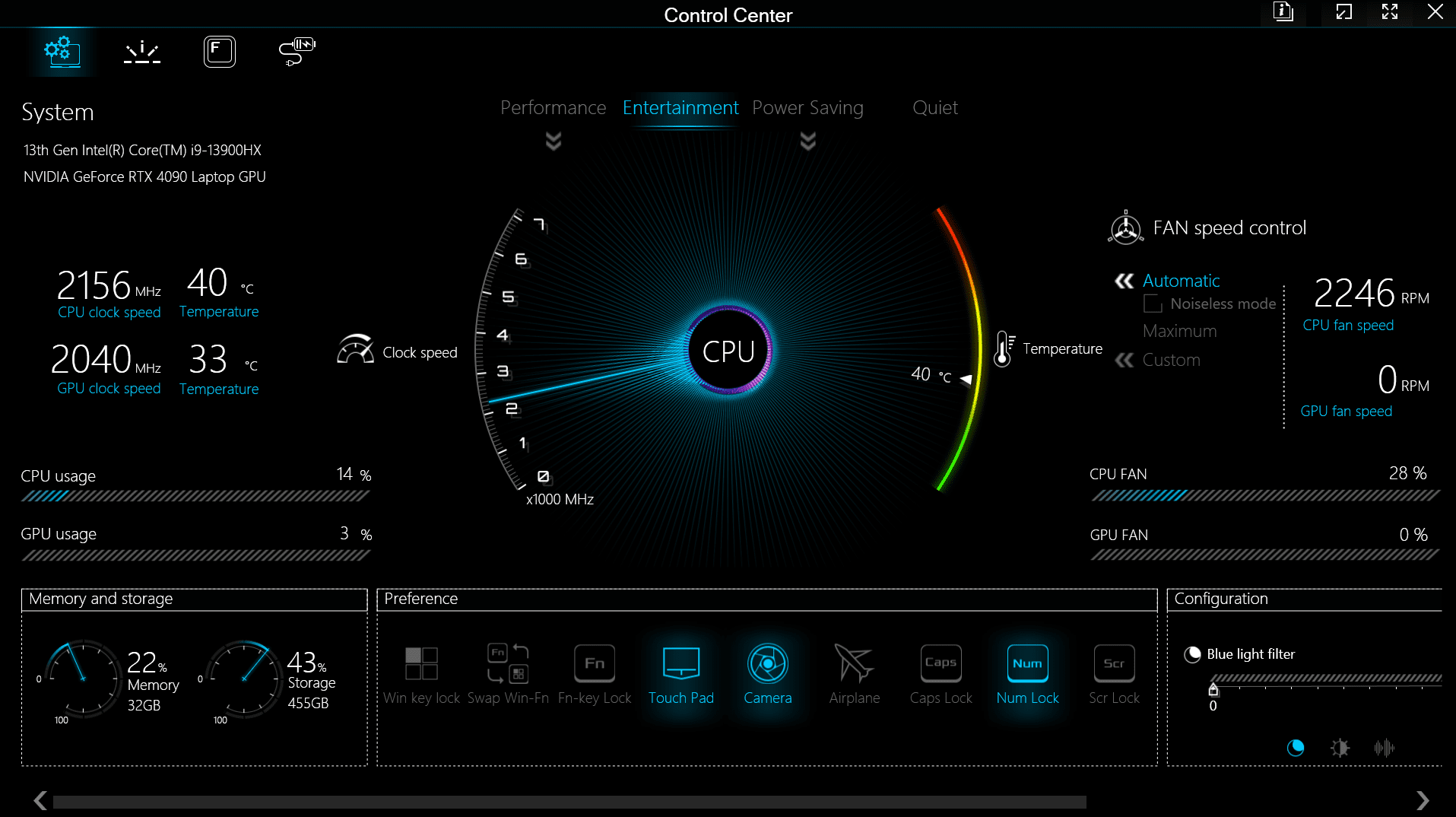Table of Contents
Control Center Package Series: Part 1
Intro
A critical and unique feature of our 2024 Laptop Workstations is the Control Center Package. This application is preinstalled on our mobile workstations and is required software to control many of the system’s functions. These include: monitoring system temperatures, clock speeds, CPU and GPU usage, Memory and Storage, and various functionalities such as Webcam Control, Fn-key function, and Airplane Mode. This is also where you can check battery health and define charging schedules to preserve long term battery life.
The first and most important function of the Control Center though is it’s ability to change between 4 different preset power profiles to set the preferred balance of performance vs noise and heat. This article will focus entirely on these power profiles, and the system monitoring features of the Control Center Package. The other control and customization features provided by the control center will be covered in a follow up to this article in the near future.
Important Note for your First Boot:
When you boot your new Mobile Workstation for the first time, the Control Center software will not be running until the system is rebooted after Windows updates.
Features
Power Modes & Fan Speeds
To get the best performance from your laptop, while keeping the noise and heat in check, you will need to be familiar with the four main power modes. Each one has a substantial impact on Performance, Noise, Heat, and Power Consumption. Understanding these differences will allow you to select the right mode for any given situation, and you will likely find yourself changing modes often when transitioning between high performance demanding workflows, like gaming or rendering, and casual usage such as web browsing and document work.
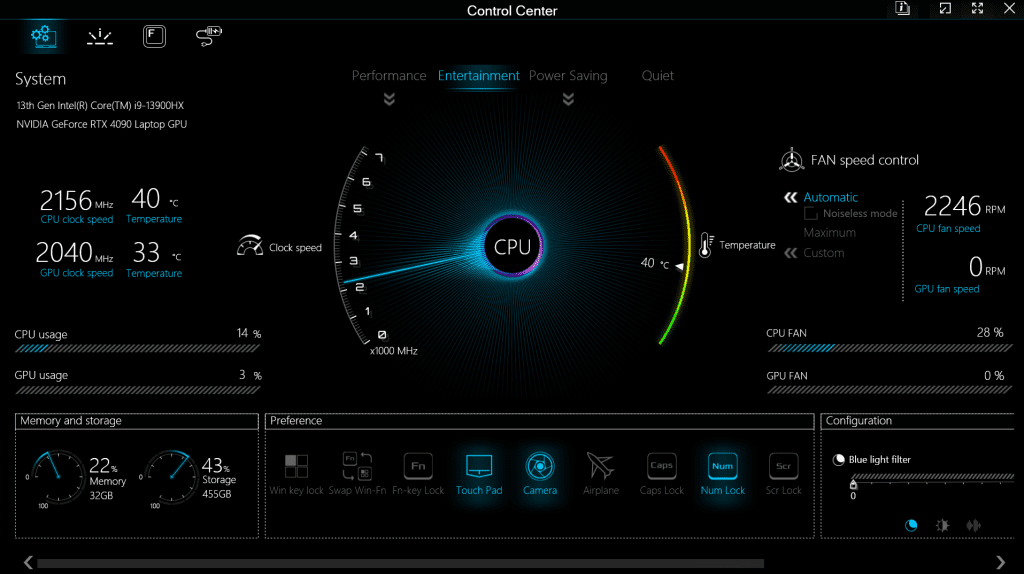
Performance
Performance mode should be set when you need the maximum performance of the hardware for your task. You will most likely want to enable this mode when encoding video, rendering, or performing other CPU demanding tasks. In Hybrid CPU and GPU heavy workloads, the GPU performance may not increase over the entertainment profile limits if the CPU is already being fully utilized. This profile enables the maximum performance of the workstation and also produces the most noise and heat.
Plugged in:
- CPU: 165W PL2, 125W PL1
- GPU: 150W-175W (dynamic with CPU power draw)
Unplugged:
- CPU: 30W PL2, 27W PL1
- GPU: 45W
Entertainment
This is the default profile of the Puget Mobile 17″. The entertainment profile balances high performance with reasonable noise and heat. This can still be quite noisy, but does not compromise much in performance and is a good fit for gaming, high resolution video playback, and even some rendering work if maximum performance is not needed.
Plugged in:
- CPU: 135W PL2, 55W PL1
- GPU: 150W
Unplugged:
- CPU: 28W PL2, 25W PL1
- GPU: 45W
Power Saving
The Power Saving profile is the only profile that has the same power limits regardless of if the system is plugged in or running off of battery. This mode disables the discrete RTX 4090 and video is handled exclusively by the onboard Intel graphics. This also disables support for external displays and limits the power consumption to 15W. This mode is only suitable for the lightest workloads, mainly web browsing and document work. This is also the only mode with a power limit below 80W while the system is plugged in, meaning there is no difference in the power limits for this profile between being plugged into AC power or unplugged.
Plugged in or Unplugged:
- CPU: 15W PL2, 15W PL1
- GPU: N/A
Quiet
Quiet Mode does not place a lower power limit on the GPU compared to Entertainment mode, but instead limits the fan speed, which will still limit GPU performance, though indirectly. The CPU power limits however, are dramaticly lower than Entertainment mode and you may notice a slight decrease in responsiveness when multitasking. After ramping down, the fan speeds should maintain a low idle RPM and produce minimal noise. It is also worth noting that this mode can perform slightly better than entertainment mode in some scenarios when the system is disconnected from AC power because of the higher CPU power limit when unplugged.
Plugged in:
- CPU: 30W PL2, 25W PL1
- GPU: 150W (low fan profile, thermally limits -500MHz or so)
Unplugged:
- CPU: 30W PL2, 25W PL1
- GPU: 45W
Important note about keeping the workstation plugged in:
The power brick supplies a maximum wattage of 330W which must be strategicly divided between the CPU and GPU, meanwhile, the battery pack only supplies a maximum of 80W. Software requiring high performance MUST be run with the laptop plugged in!
System Information and Monitoring
The central display of the Control center’s system overview tab shows a speedometer style readout of the current CPU clock speed and temperature. On the right and left sides of the panel, you will find numeric readouts for both the CPU and GPU fan speeds, clock speeds, and temperatures. CPU usage, GPU usage, Memory and storage utilization and capacity can all be found in the bottom left corner of the interface.
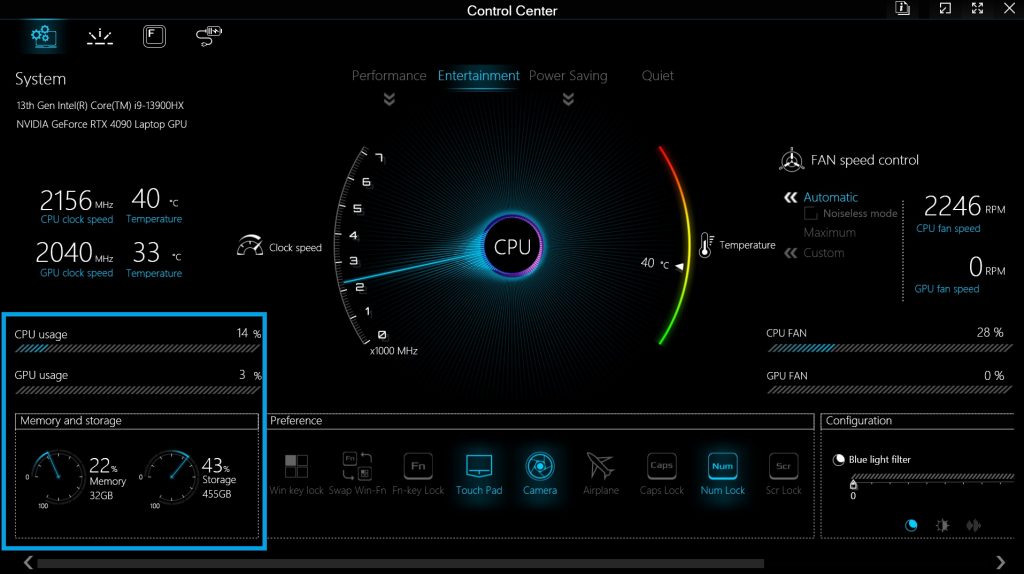
Conclusion
This guide is intended to provide you with an understanding of the tools at your disposal to manage the heat, noise and performance of your Puget Mobile Workstation. The uniquely small form factor for hardware with such demanding power requirements presents a certain challenge for cooling with pros and cons. At the highest performance level, we know this workstation is noticeably loud! Luckily, this tool is available to dial in the experience to your exact needs in the moment, whether that be maximum performance, or reasonable noise with great performance. Enjoy optimizing your Laptop and getting the most out of your mobile workstation experience!
Part 2 of this series on the Control Center Package will cover Custom fan curves, Preferences, Keyboard Backlight configuration, and Charging options. (This article will be updated with a link, but please don’t hesitate to reach out to our support team for any questions about your Puget Mobile Workstation).
Need help with your Puget Systems PC?
If something is wrong with your Puget Systems PC. We are readily accessible, and our support team comes from a wide range of technological backgrounds to better assist you!
Looking for more support guides?
If you are looking for a solution to a problem you are having with your PC, we also have a number of other support guides that may be able to assist you with other issues.