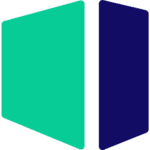Hardware Recommendations for FL Studio
Performance in DAWs like FL Studio is determined by the processor, memory, and storage hardware in a workstation. Here are our recommendations and answers to common questions.
FL Studio System Requirements
Quickly Jump To: Processor (CPU) • Video Card (GPU) • Memory (RAM) • Storage (Drives) • Audio
As a digital audio workstation (DAW) application, FL Studio‘s performance is mostly affected by the processor (CPU) and system memory (RAM) as well as the storage system (drives) – with little emphasis on the video card (GPU). We have advice regarding each of those topics in the sections below, and these guidelines are also applicable to other DAWs like Reaper. If you are in the market for a new PC, our expert consulting team is also available via phone or email.
Please also keep in mind the number and type of peripherals (speakers, headphones, audio interfaces, external storage, etc) that you use. Most of our systems provide a lot of USB Type A ports, along with some USB Type C – and some systems include Thunderbolt as well.
Processor (CPU)
What is the best CPU for FL Studio?
CPUs like Intel’s Core i7 and i9 processors which provide both high clock speeds and a fair number of cores are ideal for light to moderate workloads in FL Studio. If you have high track counts (40+) AMD Threadripper chips can be a better option – and they also support higher memory capacities. The 32-core Threadripper 7970X is a well-balanced choice, but going up to the 7980X is not generally worthwhile for FL Studio due to its high price tag.
Does FL Studio use multiple cores?
FL Studio is multithreaded, although it does see a point of diminishing returns. The more tracks you use the higher the core count should be, with something in the 16-32 core range usually being ideal. Some plugins can also demand additional processing power.
Video Card (GPU)
What is the best type of video card for FL Studio?
The graphics card is one of the least important parts of a digital audio workstation, although having a discrete GPU is still a good idea since DAW users benefit greatly from multiple monitors. One important thing to note is that low noise levels are extremely important, especially when recording music, so blower-style cards like NVIDIA’s professional Quadro and RTX cards should be avoided no matter what. Even on the GeForce side, there can be a wide range of noise levels depending on the quality of fans used by card manufacturers. Here at Puget Systems, the GeForce RTX 4060 Ti would currently be the best option as it’s the least expensive model we have that is quiet.
Memory (RAM)
How much system memory (RAM) does FL Studio need?
RAM is an extremely important factor for performance in FL Studio. While it doesn’t tend to use as much as other DAWs and FL Studio developers say “8GB is probably enough”, there are plenty of VSTs such as Spectrasonics Atmosphere/Omnisphere that can quickly use up a bunch of RAM, and high track counts (40+) can raise that RAM usage even further. As such, our minimum recommendation is 32GB – but if you expect to be using a decent number of VSTs and tracks then 64GB or even 128GB are certainly options. Some users might even need up to 256GB if they use either heaver VSTs or just a large quantity of them.
Storage (Hard Drives)
What type of drive (solid state or hard disk) is best for FL Studio?
Solid-state drives (SSDs) are far superior to mechanical hard disk drives (HDDs) in every way – except for price. They are much faster, have no moving parts (making them more reliable), and importantly for FL Studio they also make no noise. Hard drives, especially higher-speed ones, are often the loudest part of a computer! While we do carry them for other uses, we do not offer them on our digital audio workstations.
What type of storage configuration should I use for FL Studio?
Our recommendation, backed up by FL Studio’s developers, is to have two drives: a 500GB or 1TB for the OS and applications (including FL Studio) and a second, larger drive for holding your project files, samples, and other data. We strongly recommend using solid-state drives for both of these, with M.2 NVMe drives being ideal. SATA drives will also work and can save some money, especially if you need a really large drive (4TB+) for storage.
Audio Devices
What type of sound card or audio interface should I use with FL Studio?
The most important aspect of an audio interface for FL Studio is ASIO support. FL Studio’s developers put it this way: “ASIO is a software device driver standard that allows FL Studio direct access to the audio interface rather than communicating via the Windows operating system (as with the standard Windows driver). This will mean a significant performance advantage running FL Studio.”
Beyond that, we also recommend using an external audio interface rather than an internal sound card. Going this way will give you easier access to connecting and disconnecting inputs, and will also remove the audio processing from the more electrically noisy environment inside the computer. There are many great options available, and we list some on our recommended peripherals page.