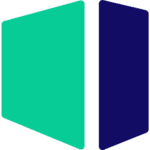Hardware Recommendations for ZBrush
We benchmark a wide range of hardware here at Puget Systems, and use the results to tailor systems for different workloads. Based on our testing, here is the hardware we recommend for ZBrush workstations.
ZBrush System Requirements
Quickly Jump To: Processor (CPU) • Video Card (GPU) • Memory (RAM) • Storage (Drives)
Like most software developers, Maxon maintains a list of system requirements for ZBrush that can be used to help ensure the hardware in your system will work with their software. However, this “system specs” list only covers the very basics of what is needed to run the software, not what will actually give the best performance. We’ve done research to find out what sort of hardware will offer artists the smoothest experience in ZBrush, which we sum up below with some notes about other software commonly used alongside it. One of the great sources we used is this article from CG Obsession.
Processor (CPU)
What is the best CPU for ZBrush?
ZBrush is multi-threaded, although it’s such a lightweight program that there isn’t really a case for extreme high core count processors like AMD’s Threadripper Pro. Options with high clock speeds and 16+ cores like AMD’s Ryzen 9 7950X or almost any of Intel’s Core i7 or i9 chips are perfect for ZBrush.
Can I use a laptop for ZBrush?
Yes, though even top-end mobile CPUs will be a little slower than similar desktop hardware. Our new mobile workstation is ideal for this application!
Video Card (GPU)
What is the best type of video card (GPU) for ZBrush?
ZBrush, and its light-weight sibling ZBrushCore, are both CPU-based applications. As such, there aren’t specific video card requirements like many other 3D modeling applications – and certainly no need for an expensive “professional” card. A mid-range GPU like NVIDIA’s RTX 4060 Ti would be plenty, but if you run any other applications make sure you consider their needs as well. ZBrush is often used in tandem with other 3D programs like Cinema 4D or Blender which can benefit from a more powerful video card.
Memory (RAM)
How much memory (RAM) does ZBrush need?
Unlike many other 3D programs, where the graphics card’s VRAM is what limits how high the polygon count of models can get, main system memory is what ZBrush uses. However, ZBrush is well optimized so that even models with tens of millions of polygons will be able to run with as little as 16GB of RAM. Since most users have multiple programs running at the same time, though, 32GB is a much safer choice.
Storage (Drives)
What is the best type of drive to use for ZBrush?
Part of what allows ZBrush to be so efficient with its use of system memory is that writes a large number of temp files (sometimes called caching). These files can reach several gigabytes in size, with complex models, but not enough to demand massive amounts of storage. What is more important is the speed of the drive where ZBrush is installed and where both your saved files and the temporary cache is located. Some users like to split those up, with something like a 500GB primary drive for the OS, applications, and documents – and then a second drive that is dedicated for temp files. That may be overkill for many users, though, so a single drive is fine as well. The important thing is to make sure these drives are fast, so solid-state drives (SSDs) are essential and one using NVMe technology is ideal.
What sort of drive is best for data storage and backup?
Since SSDs are still more expensive than platter drives per GB, for long term storage and backup we recommend using a traditional hard drive or even an external drive array. Network-attached storage systems are a great way to go for that, as they can be shared between multiple workstations and usually offer features to provide some level of data redundancy (protection against losing files if one of the drives dies).