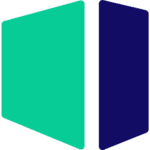Hardware Recommendations for Autodesk Maya
We work with a wide range of hardware here at Puget Systems and have researched what various software and workflows need. Based on our findings, here is the hardware we recommend for Maya workstations.
Maya System Requirements
Quickly Jump To: Processor (CPU) • Video Card (GPU) • Memory (RAM) • Storage (Drives)
Like most software developers, Autodesk maintains a list of system requirements for Maya that can be used to help ensure the hardware in your system will work with their software. However, this “system requirements” list only covers the very basics of what hardware is needed to run the software, not what hardware will actually give the best performance. Because of how inconsistent those lists can be, we’ve taken the time to perform testing to determine what hardware run Maya the best. Based on this testing, we have come up with our own list of recommended hardware for Maya.
What do I need for the best modeling and animation performance in Maya?
Modeling and animation in Maya are primarily single-threaded, so you want a CPU with the highest possible clock speed – but core count is not particularly important. A good video card is also needed, in order to smoothly display the 3D graphics you create.
Does rendering in Maya require different hardware?
The default foreground renderer included in Maya is Arnold, and it can either use a much higher core count CPU or one or more video cards. Which option is better will depend on things like your budget and how much memory (system RAM for a CPU or VRAM for video cards) your scenes need in order to render properly. Both complexity of a scene and resolution will impact how much memory is required. Either way, this design & animation focused system will not be the strongest option for rendering. If that is the bulk of your work, please take a look at our rendering-focused workstations or reach out to our expert consultants for assistance.
What about combining design, animation, and rendering in Maya? Can one system do well with all of them?
As discussed above, for rendering you will want a high core count CPU. In the past, higher core counts usually meant lower clock speeds – but Intel now offers a technology called Turbo Boost on many of their processors. Turbo Boost adjusts the clock speed depending on how many cores are active at a given time, so when only a few cores are working (like during modeling or animation within Maya) they can run at much higher clock speeds than when all cores are active (during rendering, for example). This results in the best performance for both situations from a single CPU. All of the processors in our 3ds Max workstations support this technology, but if you need more assistance in selecting the right chip for a new workstation please reach out to our consultants.
Processor (CPU)
How does Autodesk Maya utilize the CPU?
The majority of design tasks in Maya (including creating, modifying, and animating 3D models) are only able to utilize a single CPU core. That makes a high-frequency CPU, regardless of the core count, an ideal choice for these tasks. Our Maya Design & Animation workstation focuses on this type of workload.
However, many types of rendering engines – like Arnold, which is included with newer versions of Maya, as well as Mental Ray, V-Ray, Keyshot, and others) – are highly efficient at utilizing a high number of cores. In fact, most of these engines scale almost perfectly… which makes a CPU with twice the number of cores almost twice as fast. We offer other configurations with that type of CPU, for those who focus more on that type of workload.
What are the best CPUs for Autodesk Maya?
The choice of best processor for Maya depends on what you do most within this program, but here are two of the top options:
- Intel Core i7 13700K 16 Core and Core i9 13900K 24 Core – These are among the highest clock speed CPUs available and excellent choices for Maya. The i9 has a few extra “efficient” cores compared to the i7, and slightly higher clock speed, but for a substantial boost when rendering, look to our next recommendation. The newer 14th Gen models are also great, but only marginally faster and unfortunately not available in our compact workstations.
- AMD Threadripper PRO 7995WX 96 Core – AMD’s Threadripper PRO line packs a huge core count along with good per-core performance, making it a fantastic choice for workstations that are focused on rendering performance. The good single-threaded speed means these chips also do well with modeling and animation, though they cost a lot more than a processor with comparable performance in those areas but fewer cores. These chips also support a lot of PCI-Express lanes, making them great for multiple video cards if you prefer GPU-based rendering.
Do I need a Xeon CPU for Maya?
In the past, Xeon CPUs were more robust than their Core series counterparts. Today, however, there is very little functional difference between the two Intel product families for workstations. In fact, the largest difference is simply the fact that the Xeon family allows for the use of dual CPU configurations. Those have a lot of cores, but lower clock speeds – which is the opposite of what this software needs. Because of this, we use Core i7 and i9 CPUs in our Maya workstations.
Can I use a laptop for 3ds Max?
Yes, though even top-end mobile CPUs and GPUs will be a little slower in Maya than similar desktop hardware. Our new mobile workstation is ideal for this application, but please note that it needs to be plugged in to operate at full speed.
Video Card (GPU)
How does Autodesk Maya utilize video cards (GPUs)?
When creating, editing, and animating models in Maya, the video card is a large part of how many frames per second (FPS) the viewport is able to display the model at. A higher FPS will result in a smoother and overall better experience when rotating, zooming, or panning around the model you are working on. In general, 30 FPS is considered a minimum acceptable framerate, while 60 FPS is ideal.
What type of video card should I use for Autodesk Maya?
With recent versions of Maya, Autodesk has included both NVIDIA professional and GeForce cards in their lists of supported GPUs. However, they differentiate between the two in that they call the pro-grade (formerly Quadro) cards “Certified” while the GeForce are only “Tested”. Because of this, our higher-end recommended system defaults to an NVIDIA professional RTX model For the times when using a GeForce card takes priority over official Autodesk support, like game development or GPU-based rendering, we do list GeForce options as well.
Do I need to use a Quadro card for Maya or is GeForce okay?
Maya needs a fairly powerful video card, unless you are exclusively rendering, and Autodesk’s official stance is that NVIDIA’s professional graphics cards (formerly Quadro) are certified for this application. They do also test GeForce cards, so those should work fine for most users and may be preferred for those working in game dev, but pro-grade cards are optimized by NVIDIA to be more reliable in the long-term.
Is there any use for multiple video cards in Maya?
Maya does not directly benefit from multiple GPUs (video cards), but if you use a third-party rendering engine like Octane or FurryBall then those do utilize the GPU… and they scale very well with multiple cards. If that is something you plan to do, check out our rendering-focused workstations.
Memory (RAM)
How much system memory (RAM) does Autodesk Maya need?
While the exact amount of RAM you need is going to depend on your particular projects, for Maya we generally recommend a minimum of 16GB. Very complex scenes may need up to 32GB of RAM, although it is rare for Maya to require more than 32GB.
However, if you will be doing a large amount of complex, high-resolution rendering, you may need 64GB or even more RAM.
Storage (Drives)
What is the best type of drive to use for Autodesk Maya?
Thanks to their speed and relatively affordable price, we strongly recommend solid-state drives (SSDs) for the primary drive that will host your OS and the installation of Maya itself. The high speed of SSDs allows your system to boot, launch applications, and load files many times faster than any traditional hard drive. In particular, the newer NVMe type of SSDs utilize the latest connections like M.2 and offer the fastest transfer rates.
If your budget allows, it is also a very good idea to have a second SSD that can be used to store your active projects to further decrease load and save times. We highly recommend using an OS drive with a capacity of least 500GB to ensure you do not need to upgrade your primary drive (which is often a complicated process) in the near future.
Should I use a solid-state drive (SSD) for Maya?
Yes! SSDs are much faster than traditional hard drives and in many cases can give a noticeable decrease in the time it takes to open and save files – not to mention simply starting Windows and launching Maya itself.
What sort of drive is best for data storage and backup?
Since SSDs are still more expensive than platter drives per GB, for long-term storage and backup we recommend using a traditional hard drive or even an external drive array. Network-attached storage systems are a great way to go for that, as they can be shared between multiple workstations and usually offer features to provide some level of data redundancy (protection against losing files if one of the drives dies).