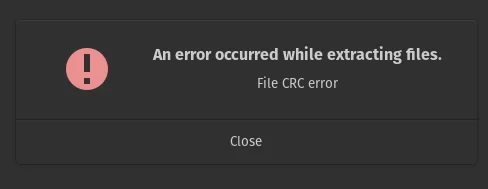Table of Contents
CRC (Cyclic Redundancy Check) errors are a common issue when extracting files from compressed archives, such as ZIP or RAR files. These errors indicate that there is a problem with the integrity of the archive, and they can prevent you from extracting the contents of the file successfully. In this article, we will discuss the symptoms, common causes, and solutions for CRC errors during file extraction.
Symptoms of CRC Errors
1. Error Messages: You may encounter error messages like “CRC failed” or “Checksum error” when attempting to extract files from a compressed archive.
2. Incomplete Extraction: The extraction process may start but fail to complete, leaving you with only partially extracted files.
3. Corrupted Files: Files extracted with CRC errors are often corrupted, and attempting to open them may result in various errors or missing content.
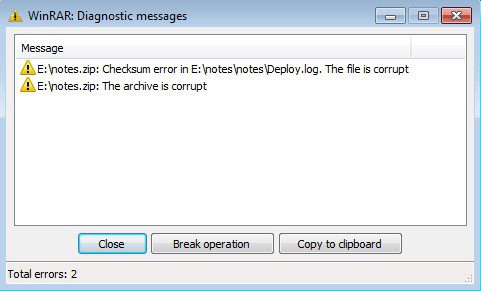
Common Causes of CRC Errors
1. Corrupted Archive: The most common cause of CRC errors is a corrupted compressed archive. This can happen due to various reasons, such as incomplete downloads, storage device issues, or archive creation errors.
2. Damaged Storage Media: If the compressed archive is stored on a damaged or failing storage device (e.g., a faulty hard drive or USB drive), it can lead to CRC errors during extraction.
3. Incomplete Downloads: If the compressed archive was not downloaded completely, it may result in CRC errors when you attempt to extract it.
4. Archive Creation Errors: If the archive was created with errors or using a faulty compression tool, CRC errors may occur when trying to extract it.
Resolving CRC Errors
Here are several methods to resolve CRC errors when extracting files:
Re-download the Archive
If you suspect that the compressed archive is incomplete or corrupted, the first step is to re-download it from the original source. Make sure to download the entire file without any interruptions.
Use a Different Extraction Tool
Sometimes, the extraction tool you’re using might be the source of the CRC error. Try using a different extraction program, such as 7-Zip or WinRAR, to extract the files. These tools may handle corrupted archives more effectively.
Repair the Archive
Some compression tools, like WinRAR, have built-in archive repair features. Use these features to attempt to repair the corrupted archive. If successful, you should be able to extract the files without CRC errors.
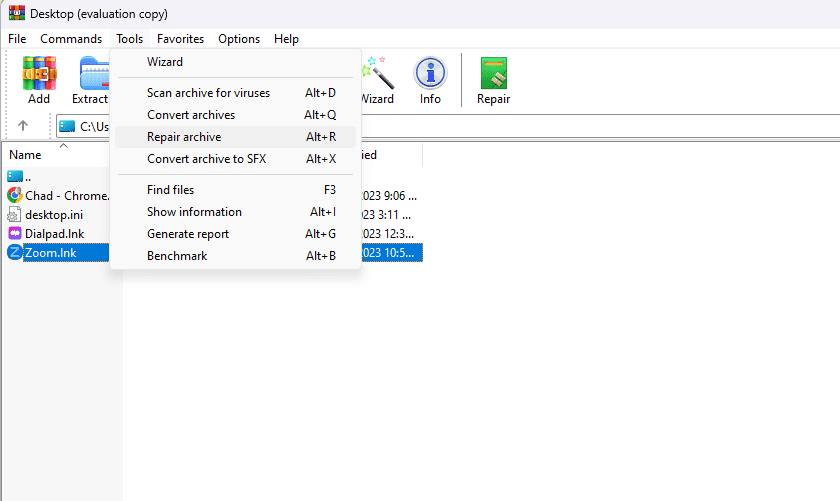
Check Your Storage Media
If the problem persists, it’s essential to check the health of your storage media. Run disk diagnostic tools to identify and fix any issues with your hard drive, USB drive, or other storage devices where the archive is stored. Alternatively, SFC scan can be a useful tool
Redownload from a Different Source
If you suspect that the source of the archive might be the problem, try downloading the file from an alternative source or website to see if the issue persists.
Contact the Archive Creator
If you are consistently encountering CRC errors with a specific archive, it’s possible that the archive was created with errors. In such cases, contact the person or organization that created the archive and request a clean and error-free version.
Preventing CRC Errors
To prevent CRC errors in the future, follow these best practices:
1. Use Reliable Sources: Download compressed archives from trusted and reliable sources to reduce the risk of receiving corrupted files.
2. Maintain Data Integrity: Regularly back up your data and ensure the health of your storage devices to prevent corruption issues.
3. Use Quality Compression Tools: Use reputable compression tools and keep them updated to reduce the chances of archive creation errors.
4. Check Download Completeness: Always verify that your downloads are complete before attempting to extract files.
Conclusion
By following these troubleshooting steps and prevention tips, you can effectively address and reduce CRC errors when extracting files from compressed archives. Remember that the most common cause is a corrupted archive, so ensuring the integrity of your files and downloads is crucial in avoiding these issues.
Need help with your Puget Systems PC?
If something is wrong with your Puget Systems PC. We are readily accessible, and our support team comes from a wide range of technological backgrounds to better assist you!
Looking for more support guides?
If you are looking for a solution to a problem you are having with your PC, we also have a number of other support guides that may be able to assist you with other issues.